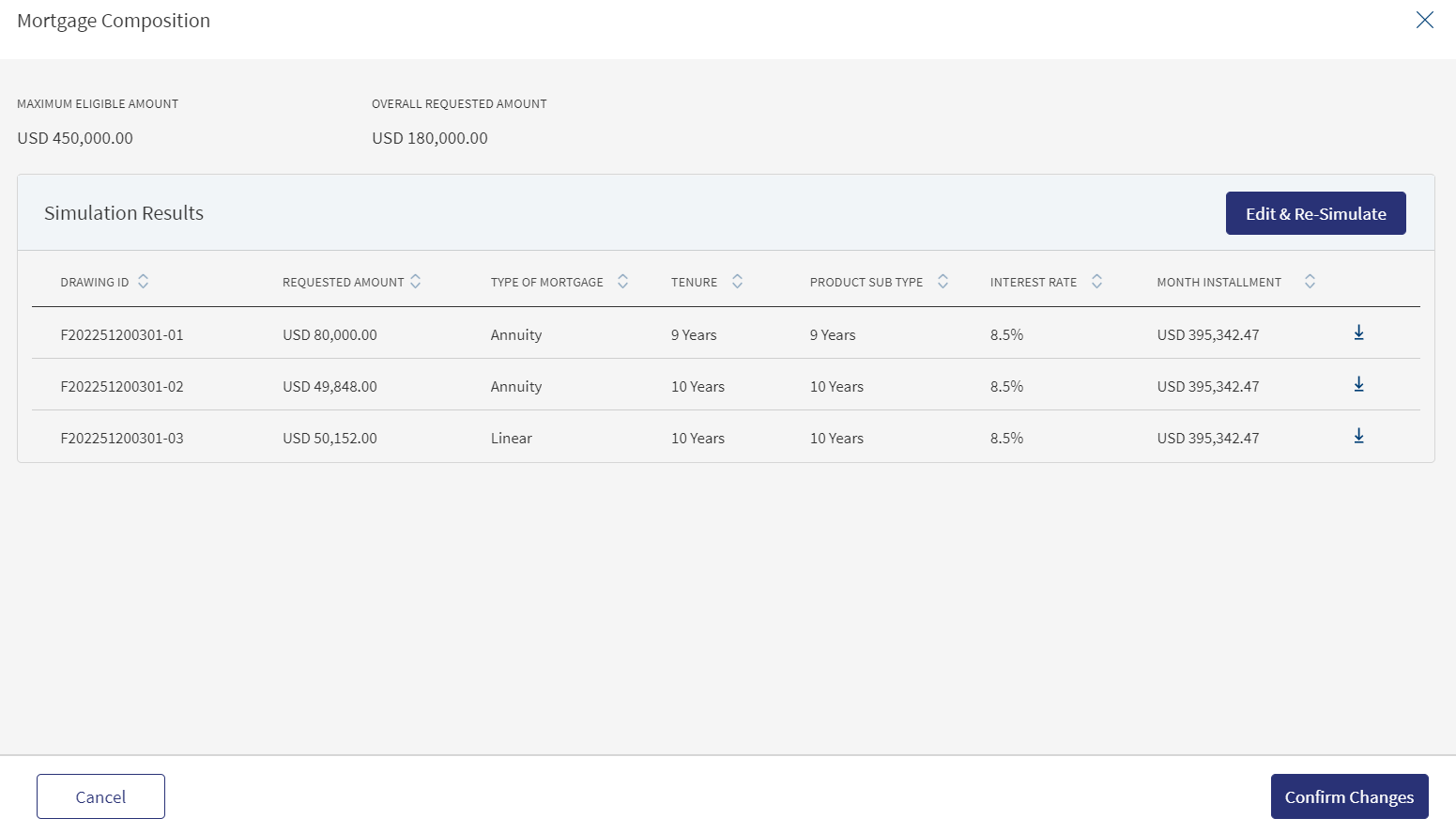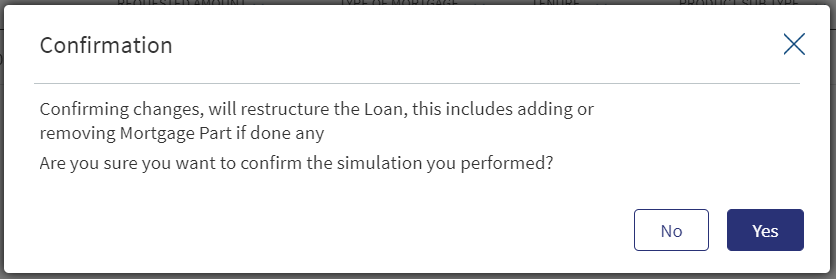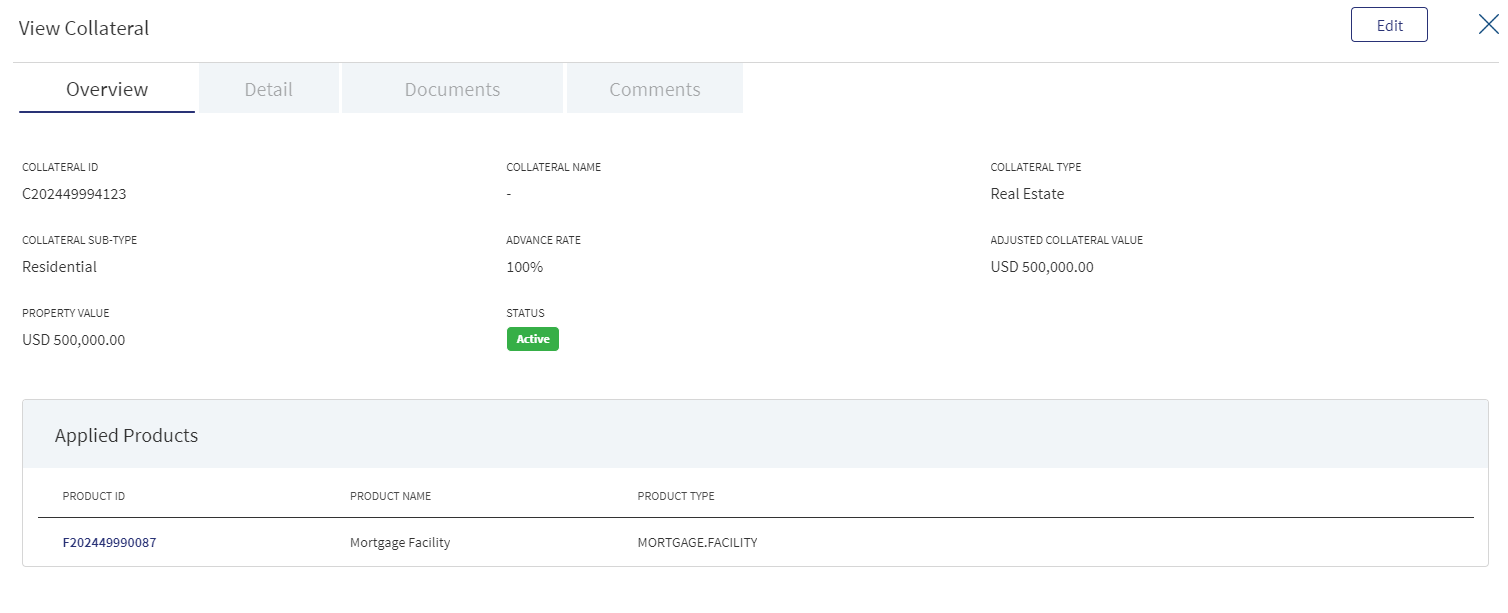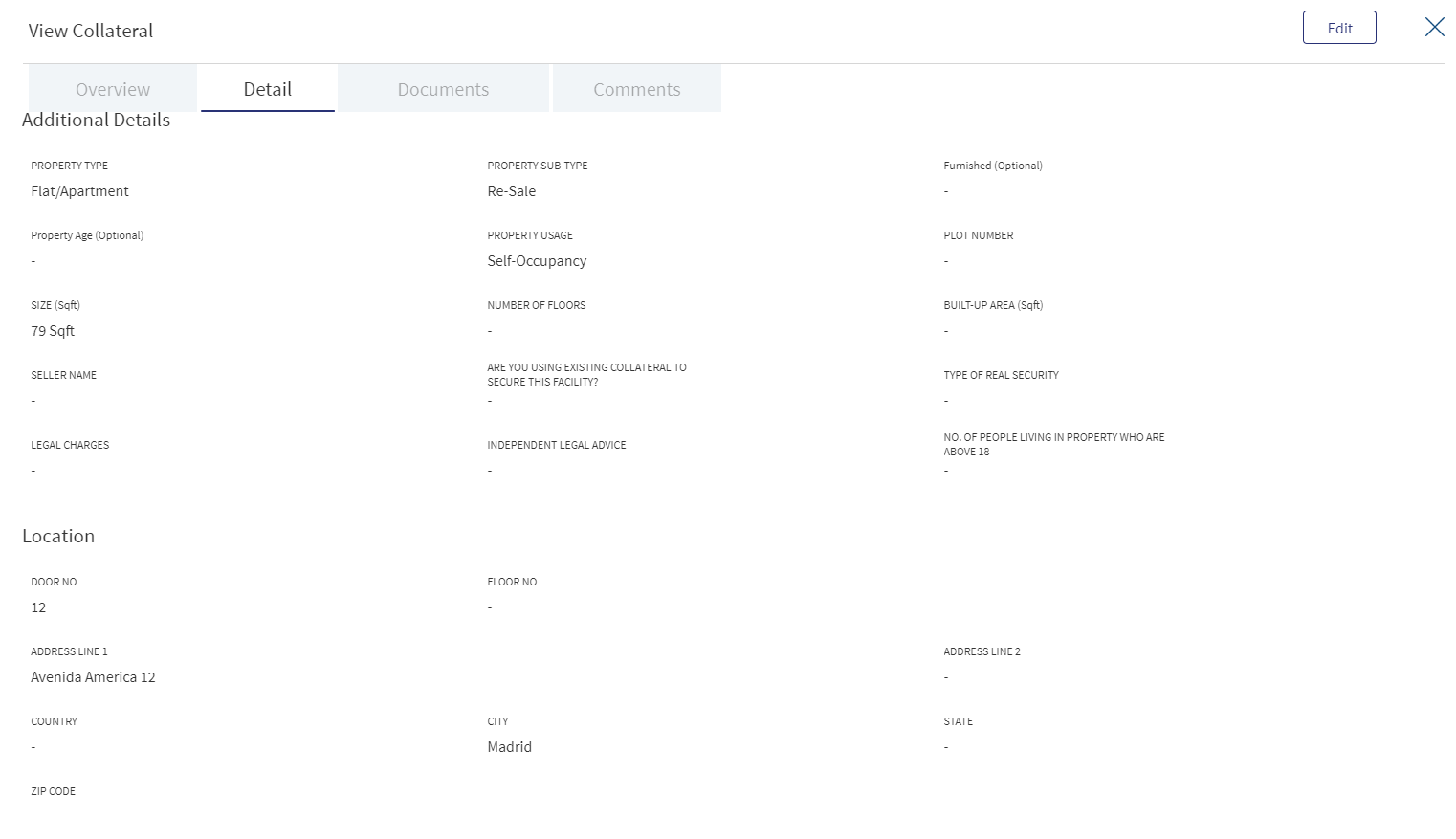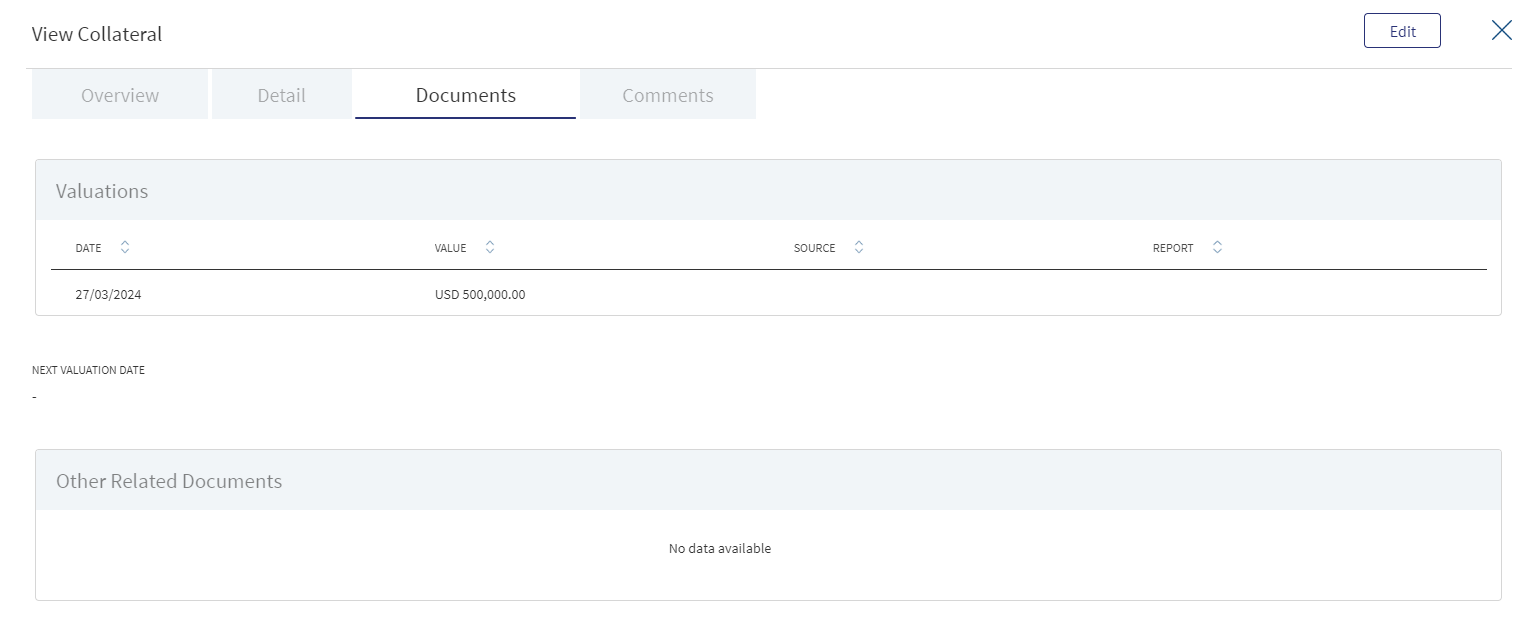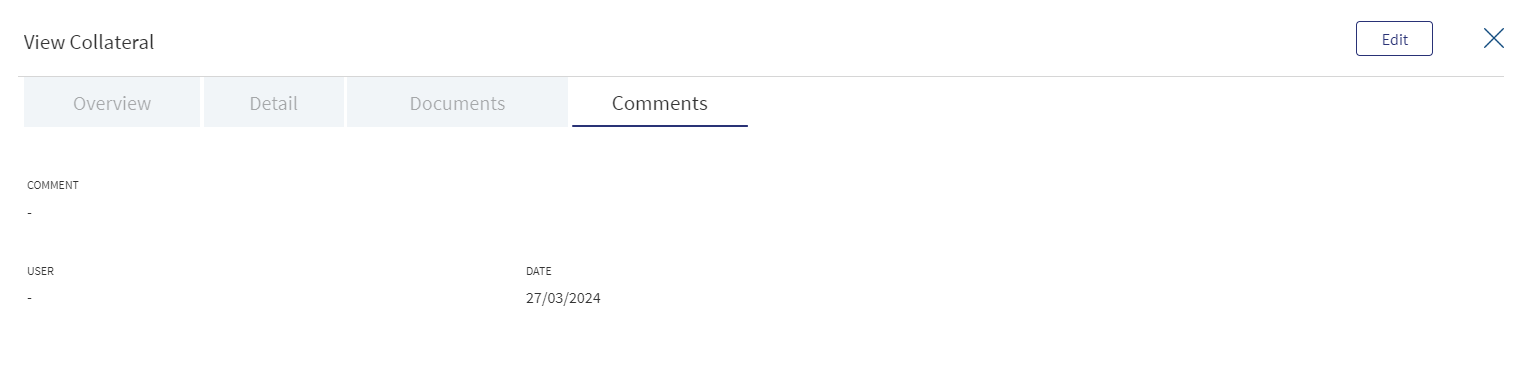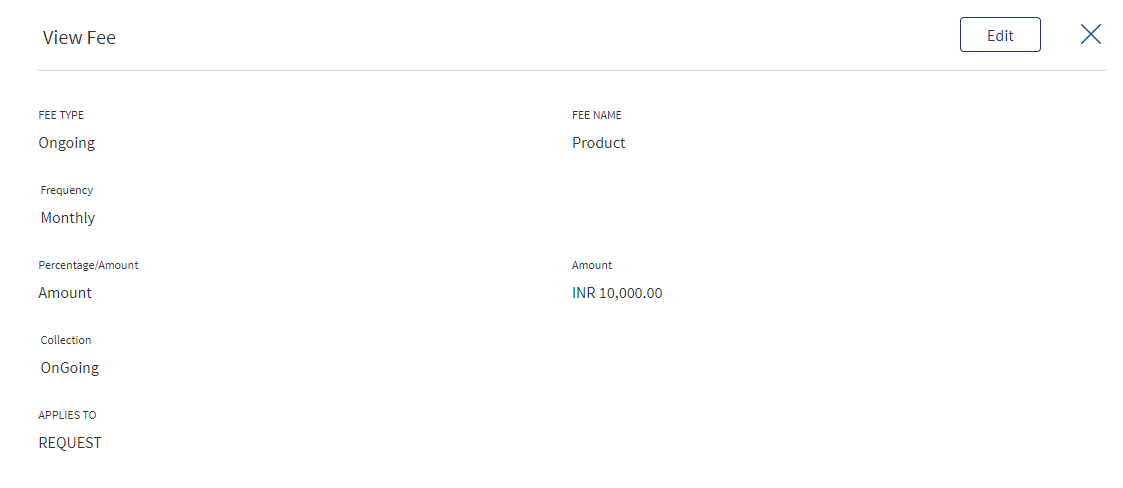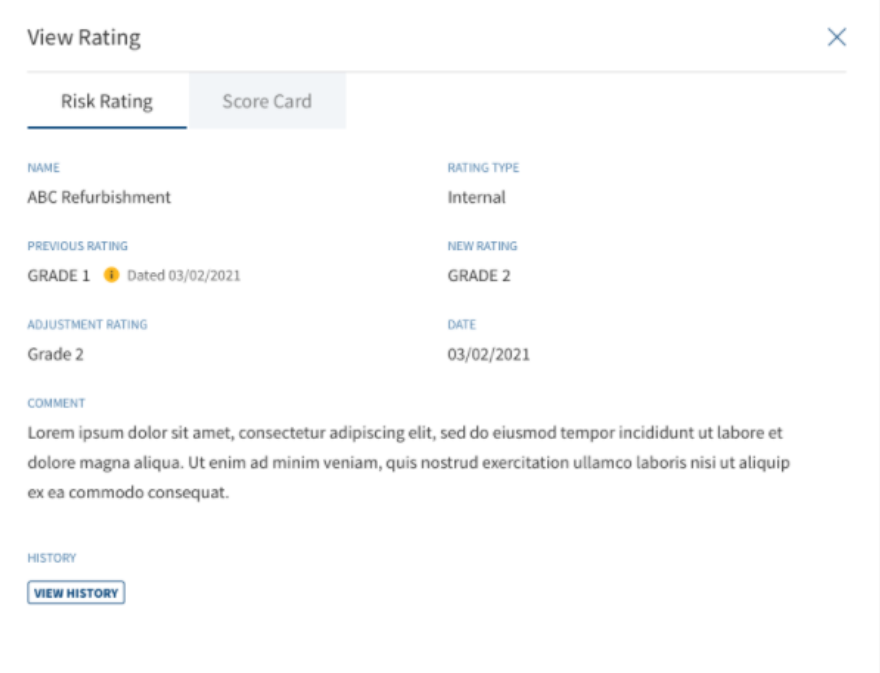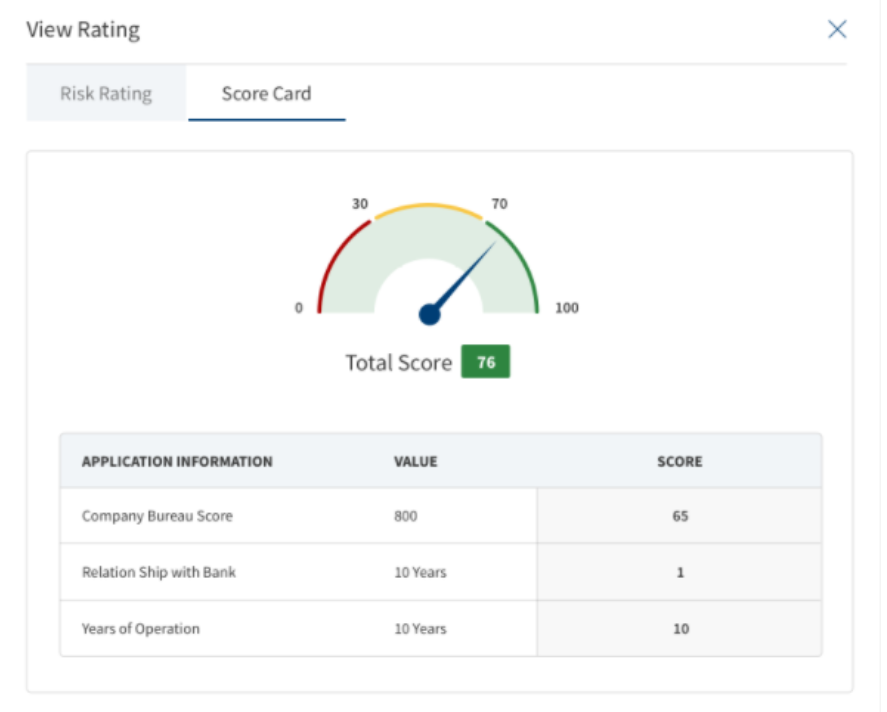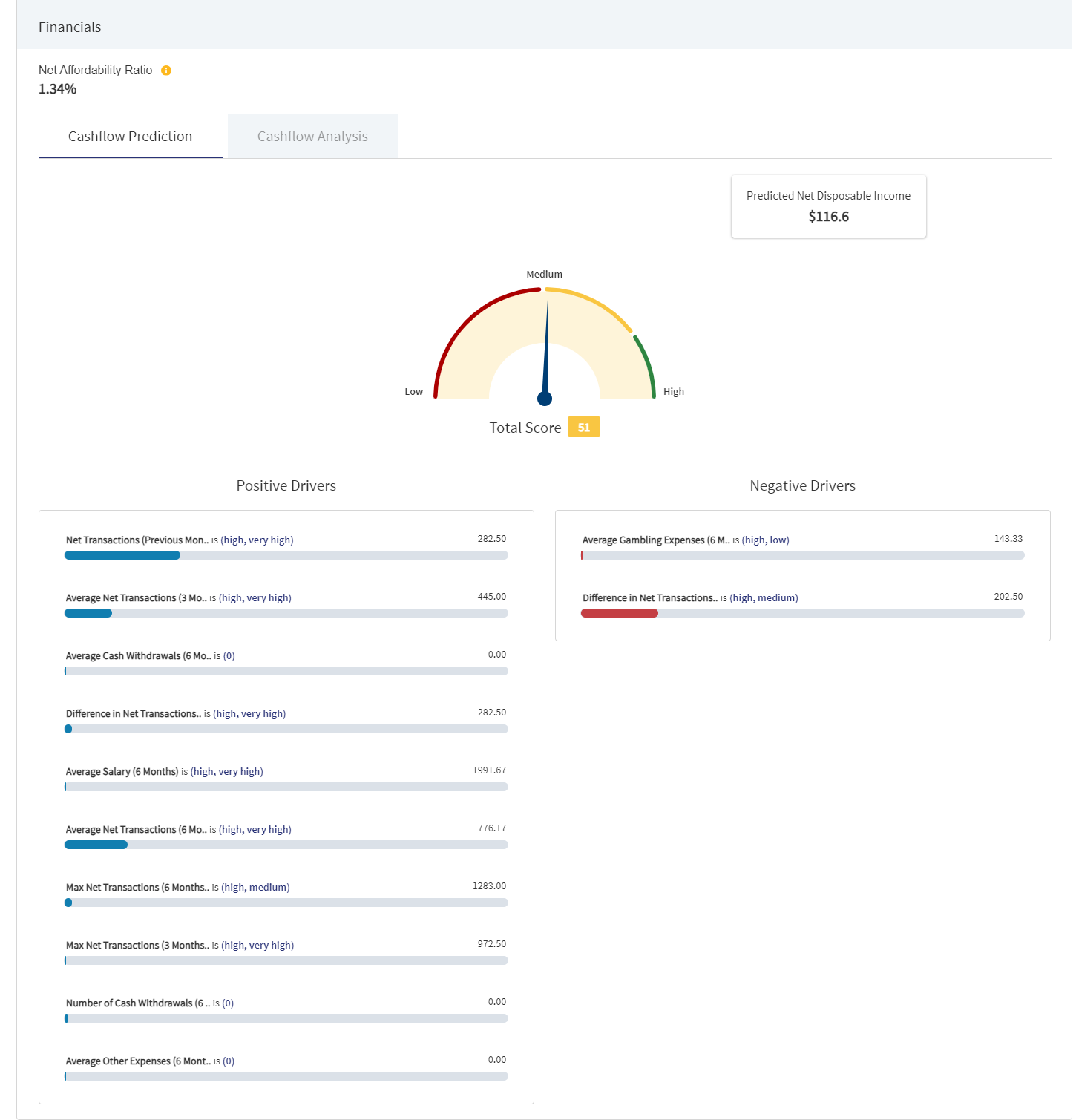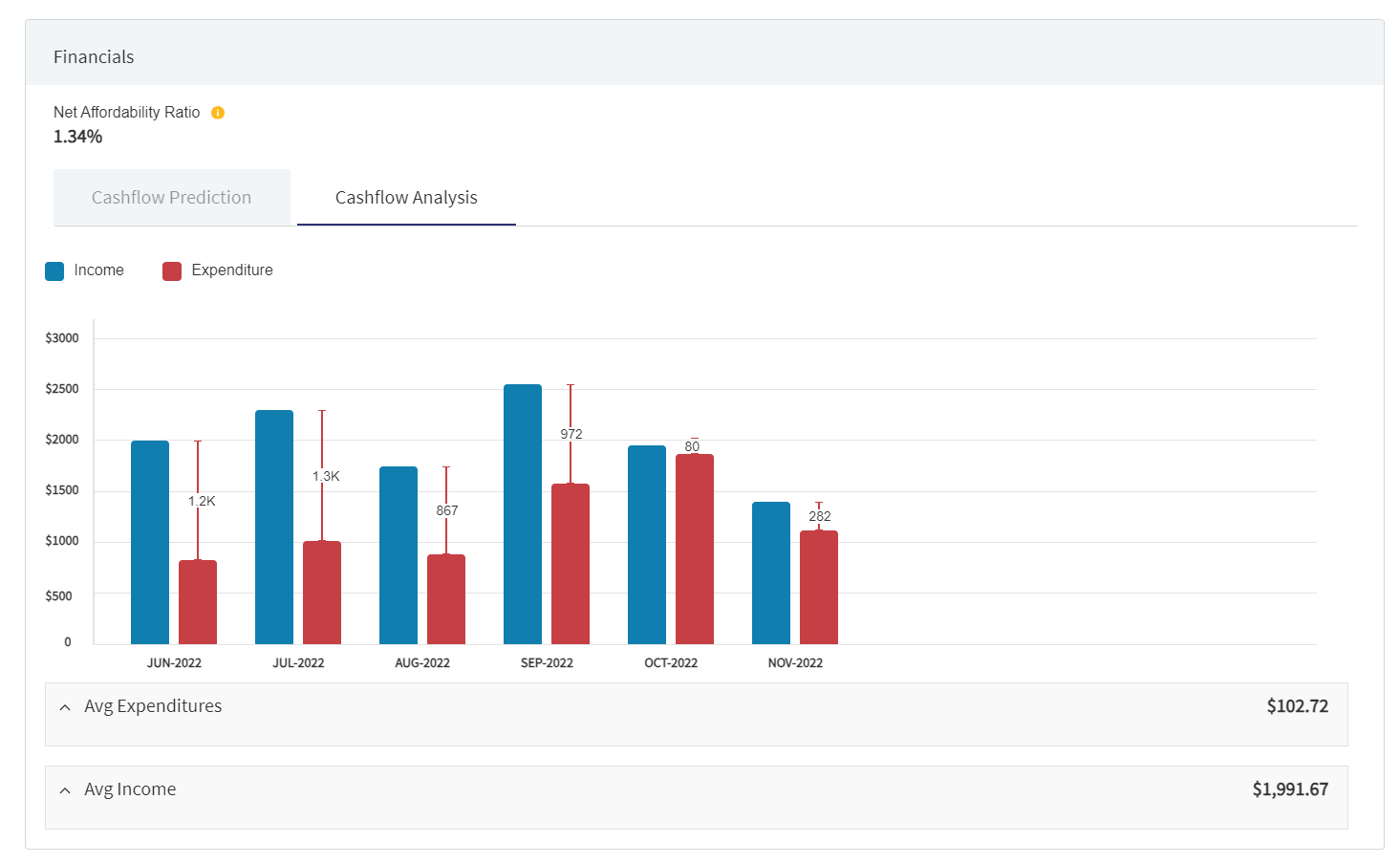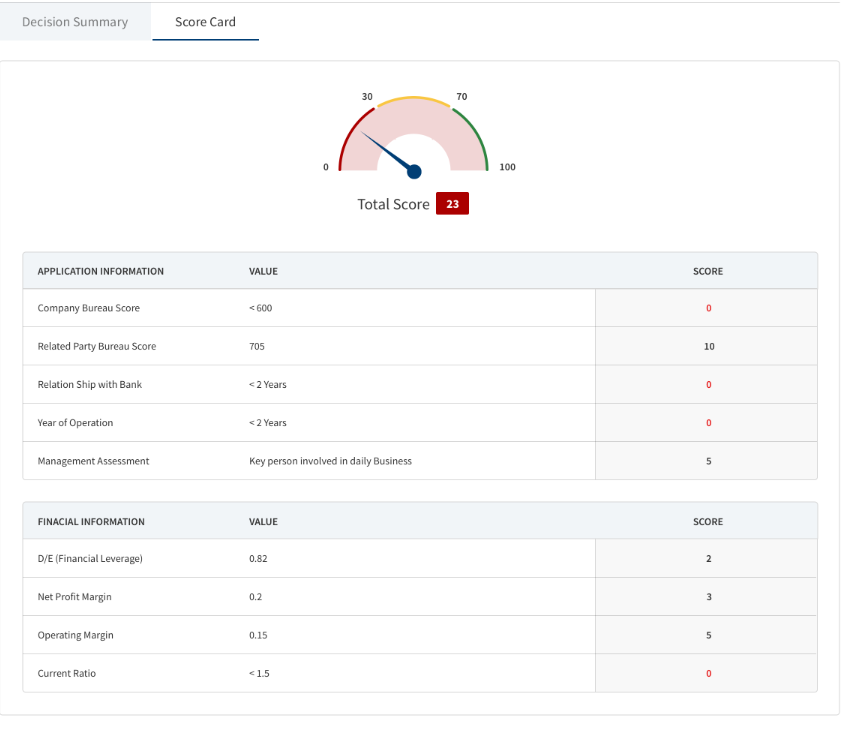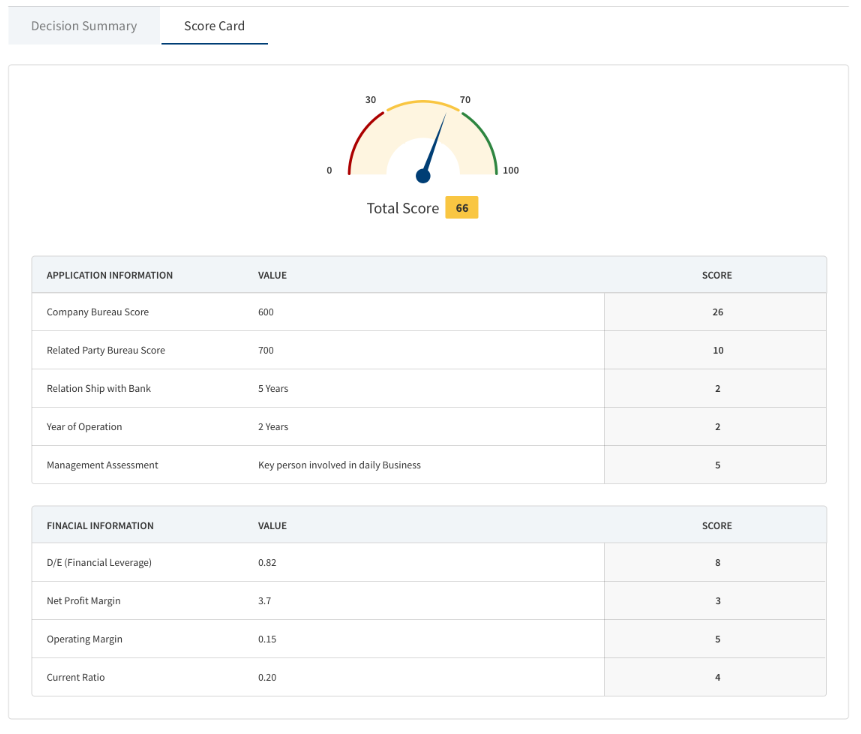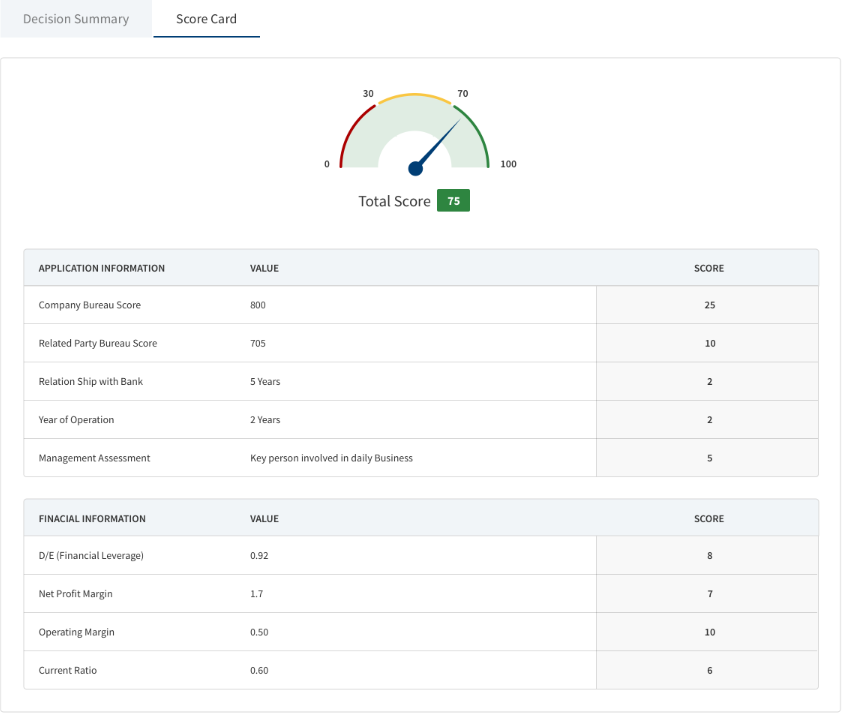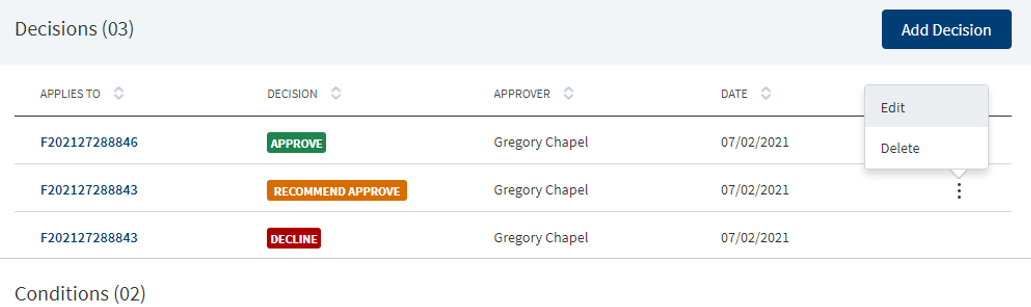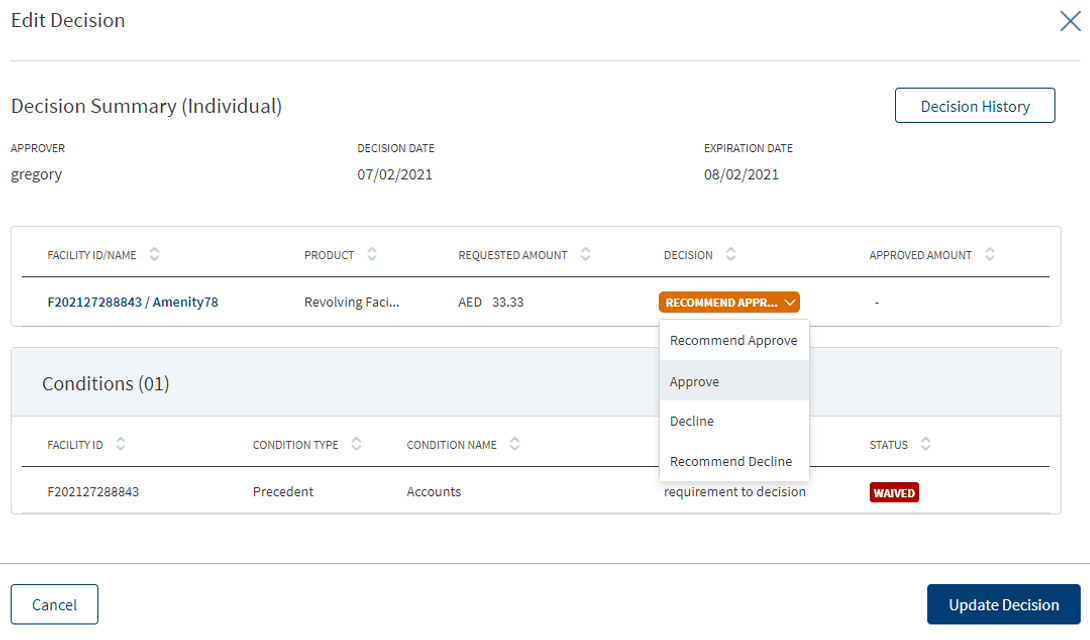Manage Requests - Request Overview
Use the functionality to view the complete view of a request and manage the request details.The feature applies to all the bank users to manage the requests assigned with the required permissions.
On the dashboard, from the list of requests, click any row. Alternatively, from the list of tasks, click any task name.
Mortgage Request Overview Screen
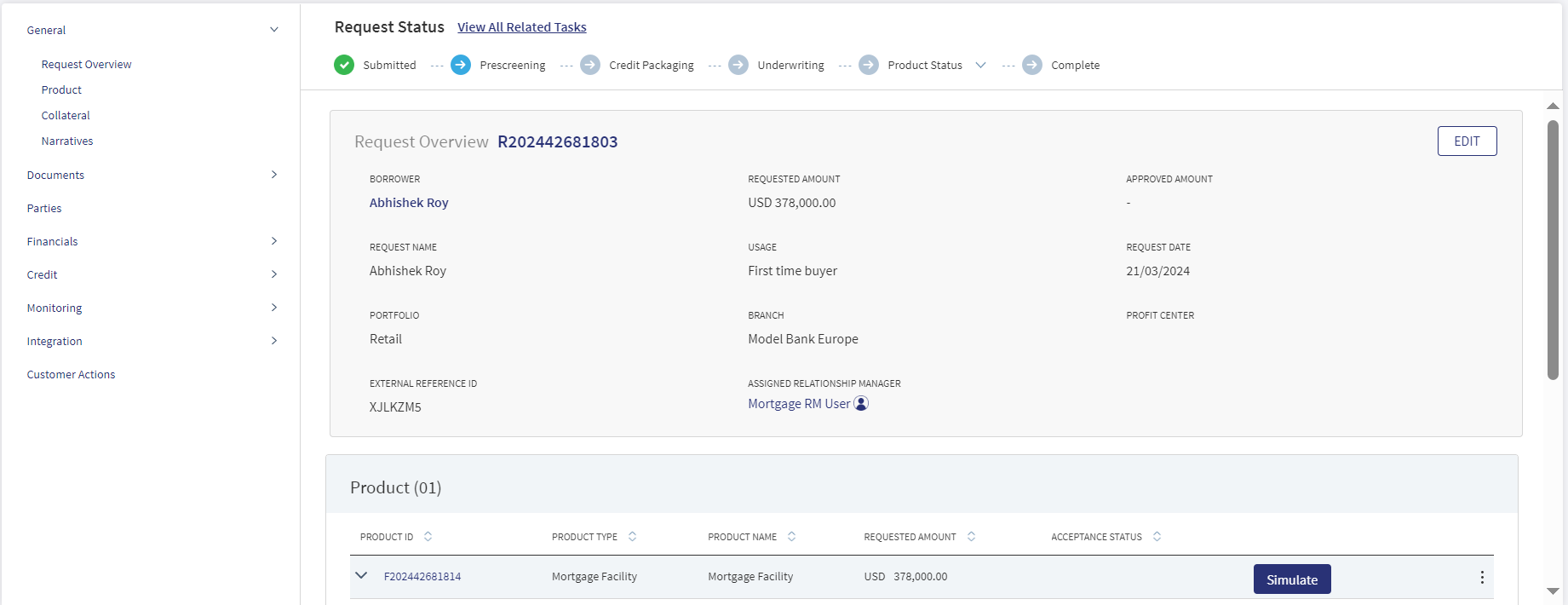
The application displays the request overview screen with the following details:
Left pane menu
The menu items displays on the left pane, and the corresponding details display on the right pane. Click any menu item on the left pane to view the corresponding details on the right pane.
Stage Indicator
- The current stage displays on the stage indicator on top of the screen. The stages are standard for single and multi-facilities.
- These stages are different from the stages in the Product overview. After the underwriting is done, every Product will have its own stage and then the stage will be completed after all the facilities have completed the closing stage. The stage will move to Complete only after the underlying facilities are complete in all aspects.
- The sequence of the stages in the request overview are: Prescreening > Credit Packaging > Underwriting > Product Status > Complete.
- The Product status stage has a drop-down list which displays the list of products that are under process. After clicking any of the Product name in the list, user is redirected to the Product overview of that respective Product.
- If the Request has been withdrawn by the user, the stage is updated as Withdrawn.
- The stage synchronizes everywhere in the solution such as the RM and Supervisor dashboards, on the stage indicator of the request overview screen, and task status (if applicable).
- When all the tasks in underwriting are complete, in the request overview dashboard, in the current stage, the stage shows underwriting in green.
- A bank user can see the current stage of the request with status and view the tasks by clicking the View All Related Tasks link with the count of pending and completed tasks related to the request in parenthesis. In case of multi-facilities request, the number of tasks is the sum of all tasks pending + complete till underwriting and includes the pending + complete tasks generated for each Product post underwriting.
- After all the task statuses under a stage are either waived or complete, the current stage is marked as completed and the request moves on to the next stage.
 The stage is yet to be visited.
The stage is yet to be visited. The tasks are in progress and one or more tasks are to be completed. The application is still in the stage.
The tasks are in progress and one or more tasks are to be completed. The application is still in the stage.  All tasks in the stage have been completed. The application is moved out of the stage.
All tasks in the stage have been completed. The application is moved out of the stage.
Withdraw
Click to withdraw an ongoing lending request at any stage of the request.
Task sticky footer
The task sticky footer is displayed on the bottom of the screen. Applicable only if navigated to this screen from the tasks list screen.
Stick header
When the user scroll down the overview screen, the following request overview fields are frozen on top of the screen: Borrower name, Amount, and Assigned Relationship Manager.

General
The application displays the following menu items under the General menu on the left pane. By default, the request overview details are displayed on the right pane.
Request Overview
The application displays the information that were collected during the onboarding process (create request) and few information from the back-end system, for instance, the bank branch, portfolio, and profit center are mapped with the assigned relationship manager.
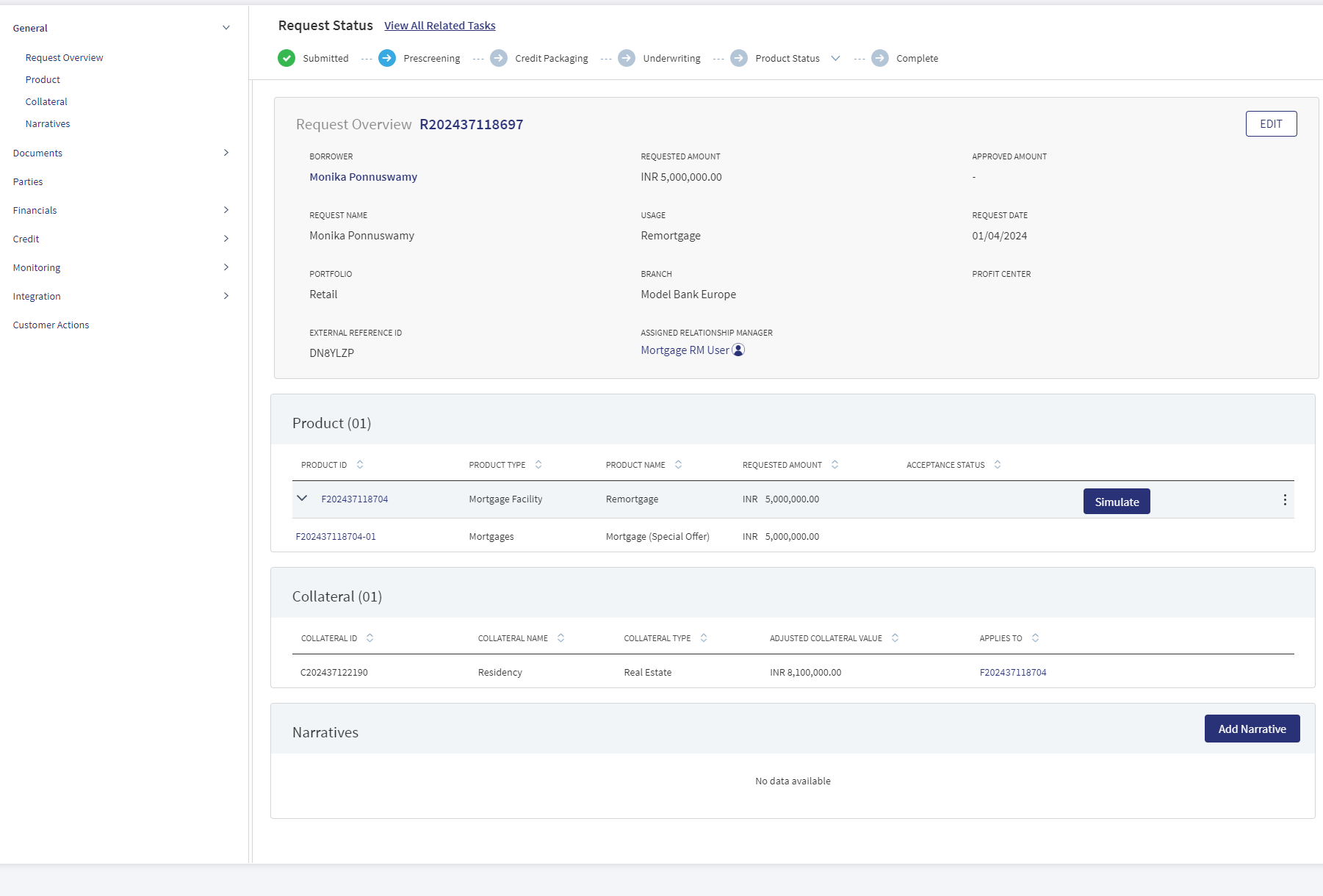
The following details are displayed:
- Name: Borrower or the main applicant's name.
- Requested Amount with Currency: Displays the total amount of all the products requested in the application.
- Approved Amount: Displays once the approval is given.
- Request Name : Displays the name of the borrower.
- Usage: Displays the purpose of the application that was captured during request creation.
- Request Date: The date the application was created.
- Portfolio: The request application - Retail/SME that is mapped with the Line of Business attribute.
- Branch: The branch that is mapped to the Relationship Manager (RM).
- Profit Center : The profit center that is mapped to the Relationship Manager (RM).
- External Reference ID: Displays the Application ID. If the application originates from an other application or through another front-end application, then the Reference ID is mapped to this field. This field is generated by the system and cannot be updated by the user.
- Assigned Relationship Manager : This field is generated after the application is claimed. Otherwise, the field is blank.
After the origination of a loan account, the details of the product display on the request overview screen and the account number displays on the Product overview screen after receiving from the core/backend on creation of the account.
Edit: Click Edit to modify the details.
- Make the changes as required.
- The following details can be edited: Request Name, Borrower and Profit Center.
- Updating the Request Borrower does not affect the Product Borrower.
- Borrower is a mandatory field. The Borrower field lists all the Entities (with role Borrower and Co-Borrower) under the request and the user can select one from the list.
- Click Update Request to save the details. The application displays a confirmation message that the details are updated.
Click Cancel to discard the changes. On the confirmation pop-up that appears, click Yes. The changes are not saved.
Assigned Relationship Manager: Click the assigned Relationship Manager icon to view the contact card - email, address, phone, and bank branch.
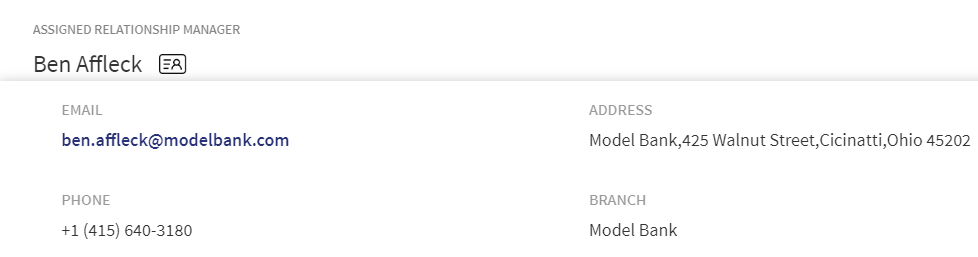
Product
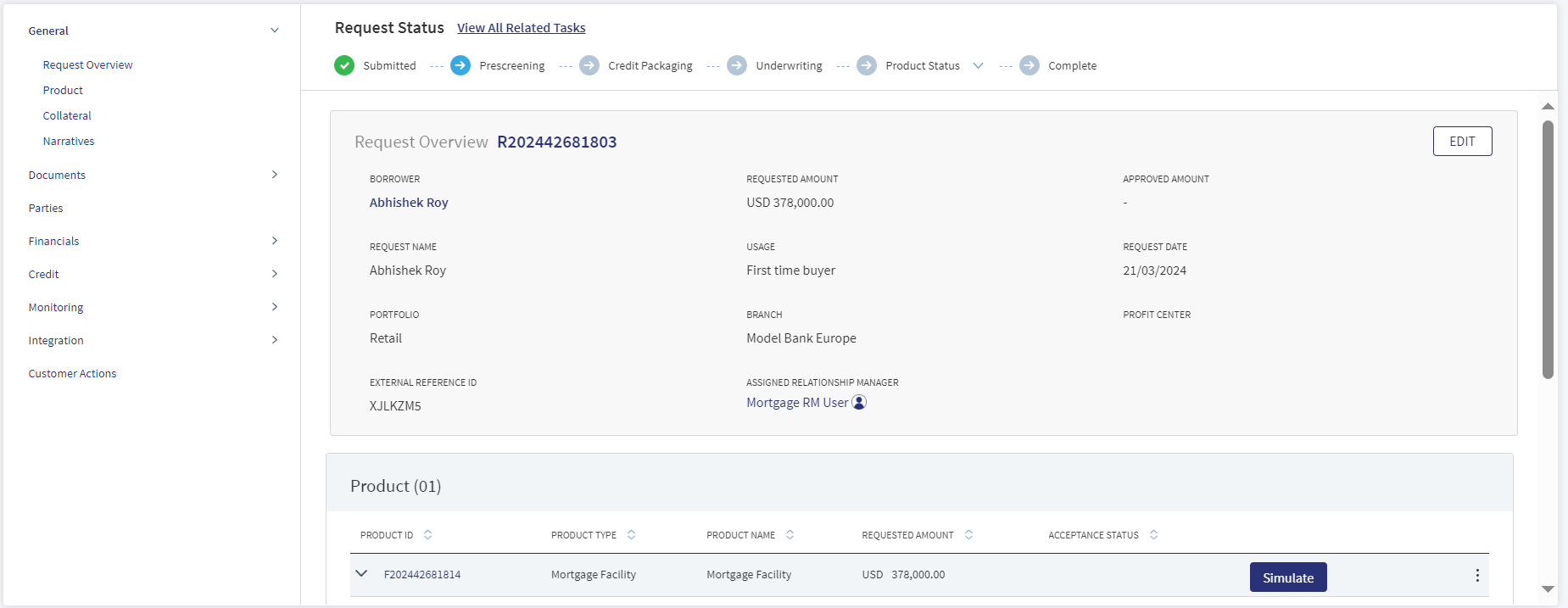
In Mortgage, the end customer avails the loan in single/multiple parts. This single/multiple parts are still part of the main Mortgage loan Product which the customer applied. The multi parts are also called as Drawings. There is a clear distinction between Multi-Product and Drawings within a Product. The former are two different Products and have independent life cycle,whereas the later is part of Product and only the customer can avail the loan in multiple Drawings within the main Product.
The Product section consists of the following tabs:
- Product ID: This is clickable and navigates to Product Overview.
- Product Name : It displays the name as per the Product in MCMS.
- Product Type: It displays the name as per the Product Group in MCMS.
- Request Amount : Sum of all the Requested Amount of the Drawings.
- Acceptance Status : It displays the Product acceptance.
If the Product has drawings within it , the accordion view on expanding display all the Drawings within the Product.
The Product section consists of the following fields,
- Product Id
- Product Name
- Usage
- Product Type
- Currency
- Amount
- Term
- Maturity Date
- Account Number
- Acceptance
- Status
- Decision Status
- User
- Date
- Anticipated completion date
- Calculated unsecured exposure (%)
- Faclity regulation
- How was the sale made
- Is this facility for land rights ?
- Sale advised
- Regulatory details
Drawing Section is specific only for Mortgage Flow.
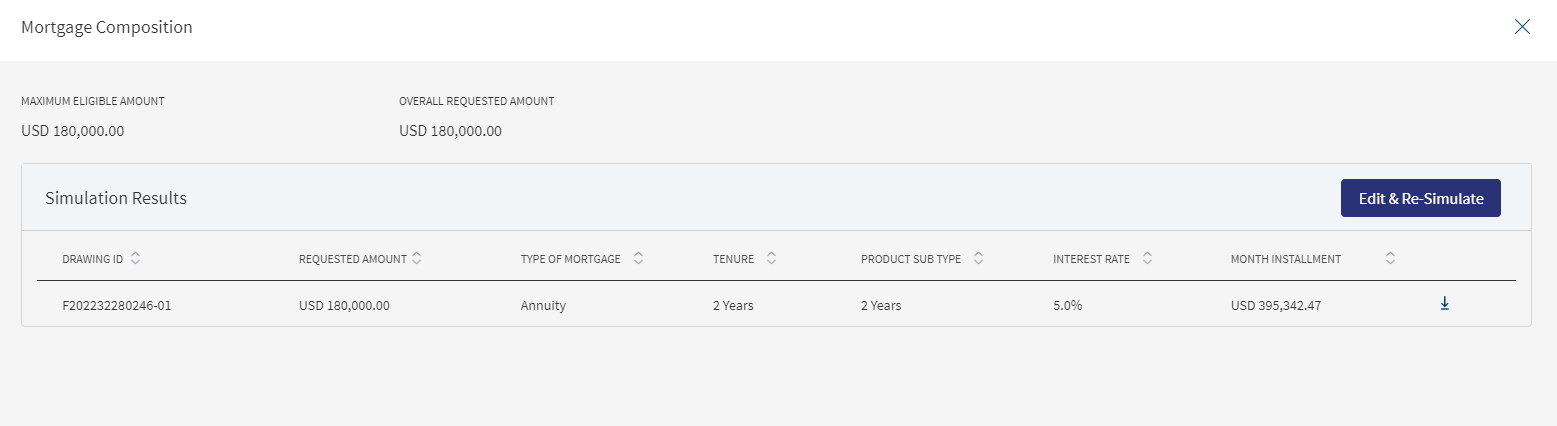
The Simulate option is used by the Bank user in the post-submission process on behalf of the customer to make changes in-case the customer has any, thereby releasing the offer and get acceptance from the customer.
Clicking the Simulate button navigates to the Mortgage Composition screen. This section displays the Simulation data(copied from ODMS) along with the repayment schedule as below,
- Maximum Eligible Amount : calculated field
- Overall Requested Amount : sum of all Drawing level Requested Loan Amount
- Simulation Results - Simulation Results consists of the following details in various tabs (non-editable)
- Drawing ID
- Requested Amount
- Type of Mortgage
- Tenure
- Product Sub-Type
- Interest Rate
- Month Installment
Only the Requested Amount, Tenure,Type of mortgage, Product Sub Type are editable by clicking the Edit & Re-Simulate button.
Clicking the Edit & Re-Simulate button displays the Drawing inputs and the bank user can make the required changes (Add/Delete/Amend) and simulate for the output.Below are the fields that display.
- Maximum Eligible Amount
- Overall Requested Amount
- Mortgage Type
- Drawing Type
- Product sub-type
- Drawing Name
- Requested Amount
- Tenure
- Product sub-type
Drawing Type,Drawing Name,Drawing ID are non-editable fields.
Requested Amount,Tenure,Product Sub Type,Mortgage Type are editable.
Simulate Button : Once the Simulate button is clicked,the system identifies the existing transact simulation API product ID along with the features provided by the user.
The user cannot increase the requested loan amount of the drawing if the overall requested amount is more than the approved amount.
When a drawing is deleted, all the related objects also get deleted.
The User can amend the mortgage parts before the simulation is initiated, a user can add upto 2 parts for Mortgage First Time Buyer (FTB) and Remortgage( if any additional loan is required).
The added mortgage part (drawings) can be deleted by the user,for Mortgage First Time Buyer only part 2 and part 3 can be deleted, the user can make changes in part 1 but cannot delete it. For a Remortgage loan,part 1 is always the outstanding loan displayed from the remortgage screen which the user cannot delete for both with and without additional loan. In case any additional loan is added the user can delete part 2 and part 3 (if added). However while simulation, if the additional loan amount is added, a validation check takes place if the corresponding drawing (parts) are added for additional loan only then the user can go ahead with the simulation.
When the user already has the simulation results generated for the selected composition, he can Add/Delete/Amend the mortgage parts.
When the user Add/Delete/amends the existing mortgage parts the Simulate button gets enabled and the user confirms the changes if they want to proceed ahead with the revised simulation or not.Clicking cancel displays the below screen.
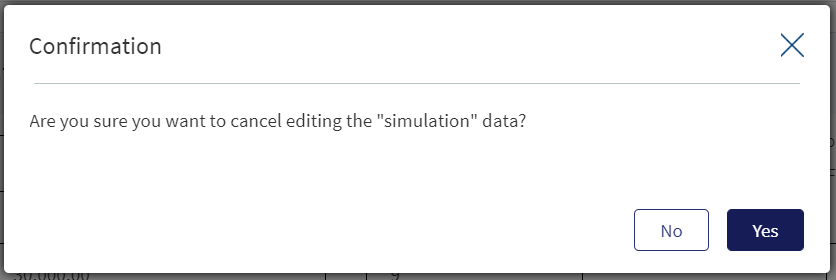
Once the user makes the required changes to the parts and clicks on confirm changes, a pop-up displays "Confirming changes, will restructure the Loan, this includes adding or removing Mortgage Part if done any" and "are you sure you want to confirm the simulation you performed".
Clicking Yes navigates back to the product section in the Request Overview and No remains on the same screen (mortgage composition screen).
When the user clicks Cancel Changes, a pop-up displays "Confirming changes, will restructure the Loan, this includes adding or removing Mortgage Part if done any” and “are you sure you want to cancel the simulation you performed".
Clicking Yes navigates back to Mortgage composition (simulation results) page which displays the previous simulation data and clicking No remains on the same screen (mortgage composition screen).
Once the loan gets approved by the Underwriter the Edit & Simulate button gets disabled in Composition Screen and the user cannot make any changes. If the offer is rejected by the customer, the Edit & Simulate button gets enabled where the user can reduce the requested amount, change the tenure, product sub-type and re-simulate.The user can regenerate the Offer letter and Final ESIS.
A user with edit permission in the Drawing overview can also do a Simulation in the Mortgage Composition screen i.e, the Edit & Re-Simulate button is enabled and the section can be edited.
If the user has only view permission in the Drawing overview,the same permissions are applicable for the Simulation data in the Mortgage Composition screen. The Edit & Re-Simulate button is disabled and this section cannot be edited, however the user can download the Repayment schedule.
Refer to the link for more details regarding Mortgage Composition screen permissions.
The Product Sub Type (Fixed Interest Term-In Years) is a dropdown field where the user selects the Fixed Interest Term or Periodic Interest Term. The number of fixed term displayed in the dropdown is less than the overall Loan Term selected by the user for the respective drawing.
The value in this field is mapped from Fixed Tenure Field from ODMS.Depending on the selected Term, the drop down displays the Fixed Interest term upto the term.
Example: If the Term is 20 years, in the dropdown it displays 1 year fixed, 2 year fixed, 3year fixed, upto 20 years fixed.
If the user changes the term,the values in the dropdown display the fixed terms upto the selected term.
Ex: if the term is changed from 20 years to 25 years, the dropdown displays 1 year fixed, 2 year fixed, 3year fixed, upto 25 years fixed.
The user captures the Fixed interest term in Years. The Number of fixed term displayed in the dropdown is less than or equal to the overall loan term selected by the user for the respective drawing.
When the user makes all the required changes and clicks simulate (Integration with Transact to fetch the simulation results),the system identifies the right transact product ID with features provided by the user.
Once the products are identified, the respective transact simulation API’s with the product ID and with the input details provided by the customer are called and depending on these the simulation results - Repayment schedule - Interest Rate, Repayment Amount and Repayment Schedule are generated from the Form-pipe as per the template defined for each drawing account.
If there are multiple Drawings, by clicking Simulate, the simulation is done for all the parts and the output displays for each part separately.
All the data copied from ODMS to OPMS displays in the Mortgage composition screen, it displays the input and output simulation data along with the repayment schedule.It displays the following fields.
- Requested Amount
- Tenure
- Fixed Tenure
- Type Of Mortgage
- Interest Rate
- Monthly Installment
- Repayment Schedule.
The configurations made in the spotlight, are applicable for both Origination and Assist.
Date Field: The age of the applicant should not be less than 18 years and not more than 60 years.Depending on the configured value, the validation shows appropriate numbers in the message when user changes the tenure in the Mortgage composition screen.
Maximum repayment allowed age: The Maximum repayment allowed age is by default 70 years.
The maximum repayment term allowed by the bank is 30 years.
In the Composition screen the Simulation result should fetches the Repayment schedule and the download icon allows the user to download the details in PDF format, on hovering over the icon a tooltip pop displays “Click here to download Repayment Schedule”.
When any of the Part in the Mortgage Composition Screen(Re-Simulate) is edited by the user, clicking simulate checks if the entered amount in Part1, Part2 and Part 3 (if changed) is not more than the maximum mortgage eligibility Loan Amount and display the appropriate message.If sum of all the requested amount is greater than the maximum mortgage eligible amount the system displays an error message as “Overall requested amount cannot be greater than Maximum eligible amount”.
If the loan term entered is greater than the maximum allowed term it displays an error message as “Mortgage Loan term cannot be greater than the maximum allowed term.
When the user edits/changes in the Re-Simulate Screen, the same display in the Drawing Overview screen
When the user edits/changes any of the below fields in the Drawing Overview it displays in the Re-Simulate Screen(Mortgage Composition Screen) as well.
- Requested Amount
- Tenure
- Product Sub Type
- Type of mortgage
Requested Loan Amount : The Overall Requested Loan Amount in the Product Overview (PO) is not editable and should not be greater than the maximum eligible amount.
The Requested Loan Amount in the Edit & Re-Simulate Screen> Drawing 1, Drawing 2 and Drawing 3 (if any) are editable and the Sum of Drawing 1, Drawing 2 and Drawing 3 is more than the maximum eligible amount. Incase the sum of the amount entered in Requested Loan Amount of D1, D2 and D3 exceeds the max eligible amount, a message displays stating the Requested Loan Amount cannot be greater than Maximum Eligible Amount.
A user can add upto three Parts in the Mortgage Composition screen (Re-simulate Screen).The amount can be increased or decreased in Part 1, Part 2 and Part 3 (if added) and clicking the Simulate button displays the Repayment details.Incase the amount entered in Part1, Part2 and Part 3 is more than the Maximum Mortgage Eligibility, a pop-up displays "Overall requested amount cannot be greater than Maximum eligible amount”.
When the simulate button is clicked ,a check is done if the total of Part1, Part 2 and Part 3 matches the Additional Loan Amount in the Remortgage Screen,if the amount is more or less a pop-up message displays accordingly.
The minimum,maximum loan amount and term is fetched from the product through the MCMS.
Connected Loans
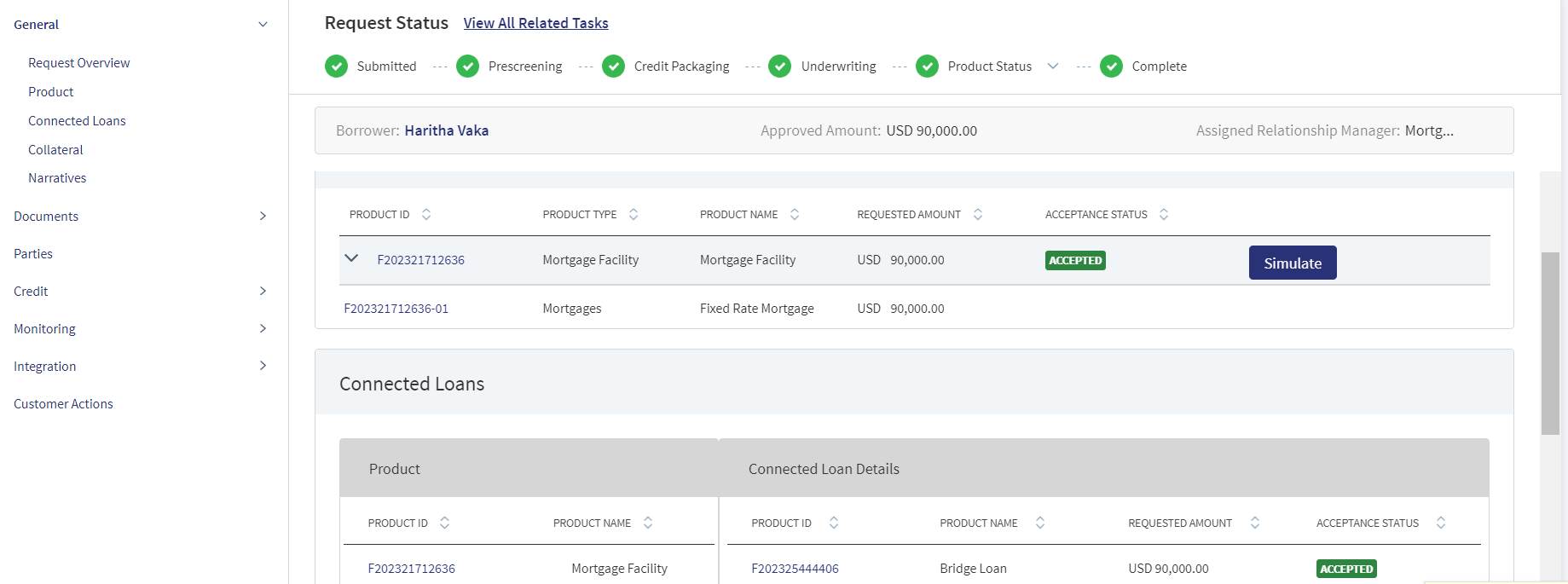
The connected loans section display in the request overview and product overview.It is only applicable only in two scenarios.
- Customer applying Mortgage Loan and also seeking BL in the same application- using two different Properties (This is ideally a Bundled Loan).
- Customer First applied Mortgage Loan (In-Progress) and subsequently seeking BL - using another Property.
It displays two tabs:
- Product Details
- Product ID
- Product Name
- Connected Loan details
- Product id
- Product Name
- Request Amount
- Acceptance Status - current status of the request
If the user is in the Mortgage loan's request and product overviews, the details of the connected Bridge Loan displays.Similarly,If the user is in the Bridge loan's request overview, the details of the connected Mortgage Loan display.
Clicking the Id navigates to the respective request overview or product overview of the connected loan.The connected loans section is applicable only for loans or requests which are linked.
The Connected loans section is applicable only when a Bridge Loan and a Mortgage loan is linked else it does not display.
Collateral
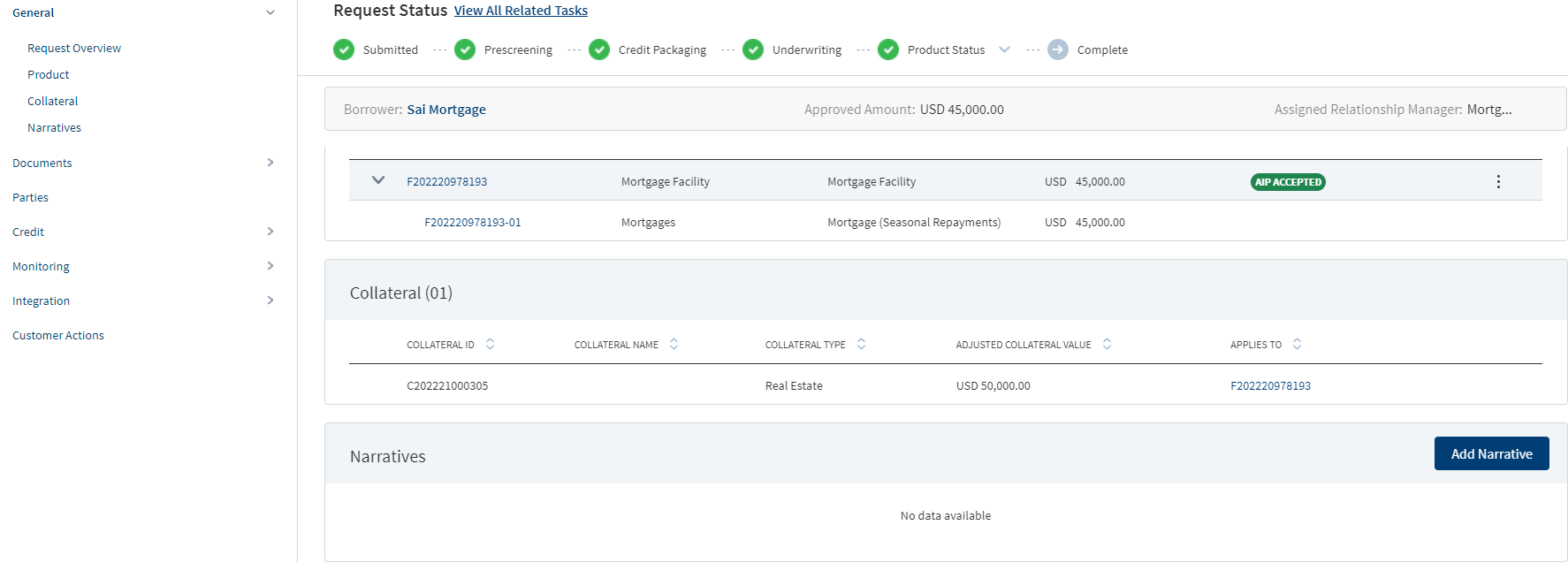
The application displays the list of collateral that is added for New and Modified facilities in support of the request with the following details:Collateral ID, Collateral Name, Collateral Type, Adjusted Collateral Value, Applies To..
In Mortgage, adding or editing a collateral will be allowed only from entity overview. From request overview RM will be allowed to view the collateral details (if they are already captured).
The addition or removal of collateral in the Assist (Entity Overview) is permission-based and currently, no user has been granted this permission.The Collateral can be added either by the customer during data entry or through RM-assisted processes.
The Collateral screen consists of the below components, Most of the details are updated with the inputs from the Origination App.
The system allows the user to save information independently on each tab, providing flexibility in updating the collateral components.
If the user has made any modification in the Requested loan amount in the Request Overview > Product section and Product Overview > Drawing section, the system triggers a recalculation. The recalculation is updated in the credit component with the new values.
Overview: The Overview Section consists of the below and is mapped to the respective fields from the Origination App.
- Collateral Name - Optional Field to capture the Collateral Name.
- Collateral Type - Collateral Type default value is "Real Estate".
- Collateral sub type - Collateral Sub Type default value is "Residential".
- Advance Rate - This is a percentage field which accepts the numerical Value (it is non-editable in all the overview screens of post submission).It is configured in Spotlight and the default value is pre-configured as 90%.
- Adjusted Collateral Value - This is the accepted mortgage amount calculated based on the % entered in Advance Rate field.
- Property Cost - Market Value of the Property, this field is updated from the Origination App.
- Status - The Status Indicates if the collateral is linked to any facility or not, incase it is linked it shows as active and if it is not linked it shows as inactive.For mortgages as the collateral is created from Temenos Digital it is Inactive.
Details: This section displays the details of the collateral. It consists of the below and is mapped to the respective fields from the Origination App.
- Property Type - This is a dropdown field with Value "Individual House", "Flat/Apartment", "Row House", "Bungalow", "Penta house". It is a Mandatory Field, and is prepopulated from the Origination App.
- Property Sub Type - This is a dropdown field with Values, "Re-Sale”, “New”. It is a Mandatory Field, and is prepopulated from the Origination App.
- Furnished - This is a dropdown field with Values “Fully furnished”, “Partially Furnished”, “Not Furnished”. It is a Mandatory Field, and is prepopulated from the Origination App.
- Property Age - This is a date Picker Field. It is a Mandatory Field, and is prepopulated from the Origination App.
- Property Status - This is a dropdown field with Values “Re-Sale”, “New”. It is a Mandatory Field, and is prepopulated from the Origination App.
- Construction Completion Date - This is a date Picker Field. It is a Mandatory Field, and is prepopulated from the Origination App.
- Expected Construction Completion Date - This is a date Picker Field. It is a Mandatory Field, and is prepopulated from the Origination App.
- Property Usage - This is a dropdown field with Values, "Self-Occupancy", "Investment". It is a Mandatory Field, and is prepopulated from the Origination App.
- Plot Number - This is an alphanumeric field.
- Size(Sqft) - This is a numeric field accepting values with size in Sqft.
- No Of Floors - This is a numeric field.
- Built-up Area(Sqft) - This is a numeric field accepting values with size in Sqft.
- Seller Name - Name of the property Seller.
- Are you using existing collateral to secure this facility? - Radio Button/Auto Populate
- Type of Real security
- Legal charge
- Independent Legal Advice
- Number of people living in the property who are above 18
Document :In this section the Valuation related documents and the documents in the Due diligence Documents section is added. It also has an option to Add Next Valuation Date for the Collateral.
- Valuations
- Date - System Date updated by the system.
- Value
- Source - Field to update the source
- Report
- Other Related Documents
- Add Related Documents
The valuation amount field automatically populates with the property value in the collateral screen post-submission.The changes in the valuation amount field during post-submission triggers an automatic recalculation of the maximum eligible amount and LTV.
The system validates if the requested loan amount adheres to the maximum eligible amount and the LTV conforms to the configured threshold.
The formula is : Adjusted Collateral = Property Value * (Advance Rate/100).
The Due Diligence report can be uploaded. The User can add Multiple due diligence documents.
Comments:This section displays the comments updated for the Collateral along with the name by whom it is updated and the date when it is added.
When the Application is submitted, all the collateral related details are updated and stored in the Temenos Digital Assist in LOSMS.
-
 Additional details based on the selected collateral type and collateral sub-type.
Additional details based on the selected collateral type and collateral sub-type.
Collateral Type
Collateral Sub-Type
Tabs
Overview
Details
Documents
Comments
Real Estate
- Agriculture
- Residential
- Commercial Industrial
- Mixed Use
- Special
-
Advance Rate
- Adjusted Value = Appraisal Value X Advance Rate (auto calculated)
- Is Insurance Required? (Yes/No)
-
Status
-
Linked Facilities
- Description
- Usage
- Usage Restriction
Usage Details
- Additional
Details
- Property Type
- Office space
- Industrial
- Multi-Family
- Retail
- Property Status
- Size (Sqft)
- Built up Area (Sqft)
- Under Lease
- Year of Construction
- Plot Number
- Section
- Plan
- Land Registry Number
- Land Registration Date
- Land Registry District
- Mortgage Registration number
- Mortgage Registration Date
- Mortgage Rank
- Pari Passu
- Pari Passu Percentage –(Displayed only when Pari Passu is checked.)
-
Occupancy
- Owner
- Occupied
- Investment
- Location
- Address name
- Country
- State/Province
- City
- Address 1
- Address2
- Postal Code
- Valuation
- Date
- Value
- Source
- Report
- Insurance (If Insurance required is yes)
- Insurance company
- Required coverage
- Actual Cash Value
- Extended replacement cost
- Full Replacement value
-
Agent name
-
Policy Number
-
Coverage Amount
-
Agent Phone
-
Policy Type
-
Deductible Amount
-
Agent Email
-
Expiration date
-
Additional Insured
-
Other Due Diligence
-
Date
-
Type
-
Status
-
Report - Environment, Report, Flood Report etc.
-
Comments
Deposits -
Savings
-
Current
-
Deposit
-
Fixed Deposit
-
Recurring Deposit
- Advance Rate
- Adjusted Value
- Status (Internal/ External)
- Linked Facilities
- Description
- Additional Details
- Account Number
- Bank Name
- Current Interest rate
- Opening date
- Interest rate as of
- Maturity date
- Valuation
- Date
- Value
- Source
- Report
Comments Equipment -
Machinery
-
Office
-
Other Equipment
- Advance rate - Numeric
- Adjusted value
- Salvage Value
- Insurance required?
- Additional owners
- Status (Internal/ External)
- Linked Facilities
- Description
- Usage
- Usage Restriction
- Usage Details
- Additional Detail
- New or Used
- Make
- Address name
- Country
- State/Province
- City
- Address 1
- Address
- Postal Code
- Model
- Manufacturer
- Year of Manufacture
- Useful Life
- Location
- Address name
- Country
- State/Province
- City
- Address 1
- Address
- Postal Code
- Valuation
- Date
- Value
- Source
- Report
- Insurance (If Insurance required is yes)
- Insurance company
- Required coverage
- Actual Cash Value
- Extended replacement cost
- Full Replacement value
-
Agent name
-
Policy Number
-
Coverage Amount
-
Agent Phone
-
Policy Type
-
Deductible Amount
-
Agent Email
-
Expiration date
-
Additional Insured
Comments Instruments - notes
- Letter of Credit
- Letter of Guarantee Assignment of Lease
- Other Instrument
- Advance Rate
- Adjusted Value
- Status (Internal/ External)
- Linked Facilities
- Description
- Additional Details
- Issuer name
- Document number
- Date of Issue
- Place of Issue
- Expiry date
- Valuation
- Date
- Value
- Source
- Report
- Insurance (If Insurance required is yes)
- Insurance company
- Required coverage
- Actual Cash Value
- Extended replacement cost
- Full Replacement value
-
Agent name
-
Policy Number
-
Coverage Amount
-
Agent Phone
-
Policy Type
-
Deductible Amount
-
Agent Email
-
Expiration date
-
Additional Insured
Comments Inventory -
Raw Materials
-
Finished Goods
-
MRO
- Advance Rate
- Adjusted Value
- Status (Internal/ External)
- Linked Facilities
- Description
- Additional Details
Stock Type
Stock Quantity
Debtor Outstanding
Creditor Outstanding
-
Location
- Address name
- Country
- State/Province
- City
- Address 1
- Address
- Postal Code
- Valuations
- Date
- Value
- Source
- Report
- Insurance (If Insurance required is yes)
- Insurance company
- Required coverage
- Actual Cash Value
- Extended replacement cost
- Full Replacement value
Agent name
Policy Number
Coverage Amount
Agent Phone
Policy Type
Deductible Amount
Agent Email
Expiration date
Additional Insured
Comments Securities - Stocks
- Bonds
- Mutual Funds
- Advance Rate
- Adjusted Value
- Status (Internal/ External)
- Linked Facilities
- Description
- Additional Details:
- Security Name
- Security ID
- Date of Issue
- ISIN/CUSIP
- Quantity
- Industry
- Country
-
Valuations
- Date
- Value
- Source
- Report
- Insurance (If Insurance required is yes)
- Insurance company
- Required coverage
- Actual Cash Value
- Extended replacement cost
- Full Replacement value
Agent name
Policy Number
Coverage Amount
Agent Phone
Policy Type
Deductible Amount
Agent Email
Expiration date
Additional Insured
Comments Vehicles -
Automobile
-
Truck
-
Trailer
-
Boat
-
Aircraft
-
Other Vehicle
- Advance rate
- Adjusted value
- Salvage value
- Insurance required?
- Additional owners
- Linked Facilities
- Description
- Usage
- Usage Restriction
- Usage Details
- Additional Details
- New or Used
- Year
- Manufacturer
- Make
- Useful Life
- Model
- Vehicle ID number
- Registration number - Appears only if the vehicle is used
- Registration Expiry - Appears only if the vehicle is used
- Location
- Address name
- Country
- State/Province
- City
- Address 1
- Addres
- Postal Code
-
Valuations
- Date
- Value
- Source
- Report
- Insurance (If Insurance required is yes)
- Insurance company
- Required coverage
- Actual Cash Value
- Extended replacement cost
- Full Replacement value
-
Agent name
-
Policy Number
-
Coverage Amount
-
Agent Phone
-
Policy Type
-
Deductible Amount
-
Agent Email
-
Expiration date
-
Additional Insured
Comments Insurance Life Insurance - Advance rate
- Adjusted value
- Beneficiary
- Status
- Linked Facilities
- Description
-
Additional
-
Insured Customer
-
Policy Number
-
Contract Start date
-
Contract Expiry date
-
-
Valuations
- Date
- Value
- Source
- Report
Comments
A new collateral can be added only from the Entity Overview screen. Only view Collateral is accessed from the Request Overview.
View Collateral: In the collateral section of the Entity Overview screen, the user can view both the collateral details and the Facilities section.
- The Facilities section in the collateral displays the following details:
- Facility ID
- Facility Name
- Facility Type
Narratives

The application displays the list of narrative that are added for New Product or comments entered for a request with the following details: Category, Narratives, Username, Applies To, and Date of narration.
Perform any of the following actions:
- Click Add Narrative.
- • Select any of the following options from the context menu
 :
:- Click Edit to modify the details.
- Click Delete to remove the record. In the confirmation pop-up that appears, click Yes. The record is removed. On deleting the narrative, the attached documents are also deleted.
- View details: Click any row to view the narrative details.
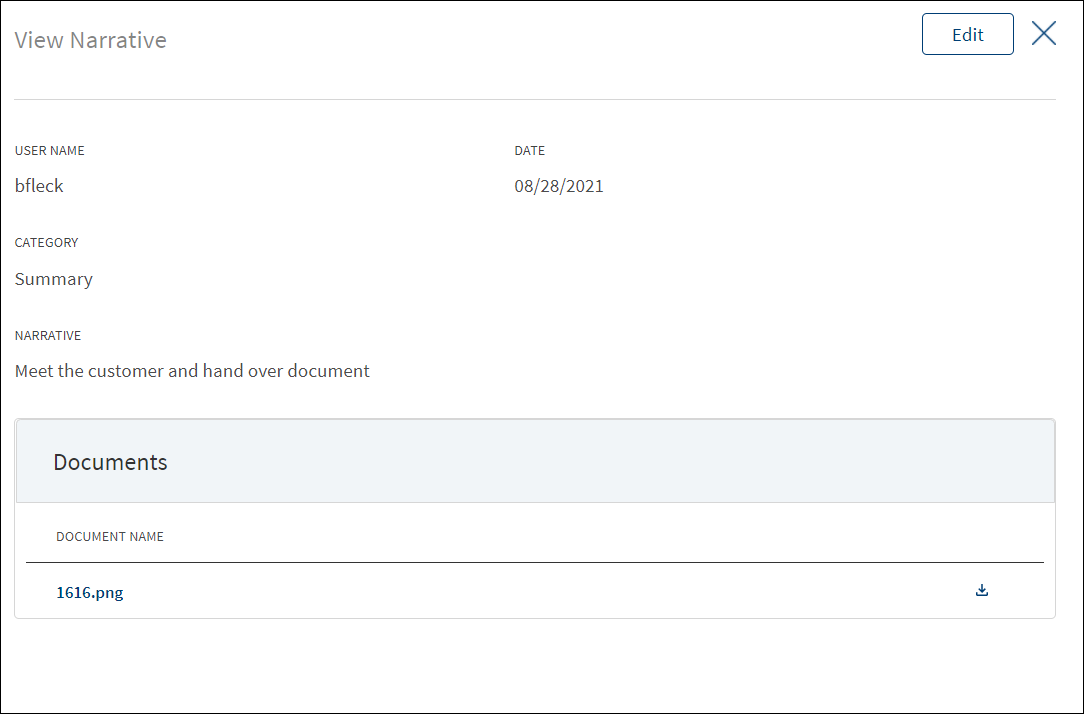
- Click Edit to modify the details or click X to close the form.
- Click the Document Name to view and download the document.
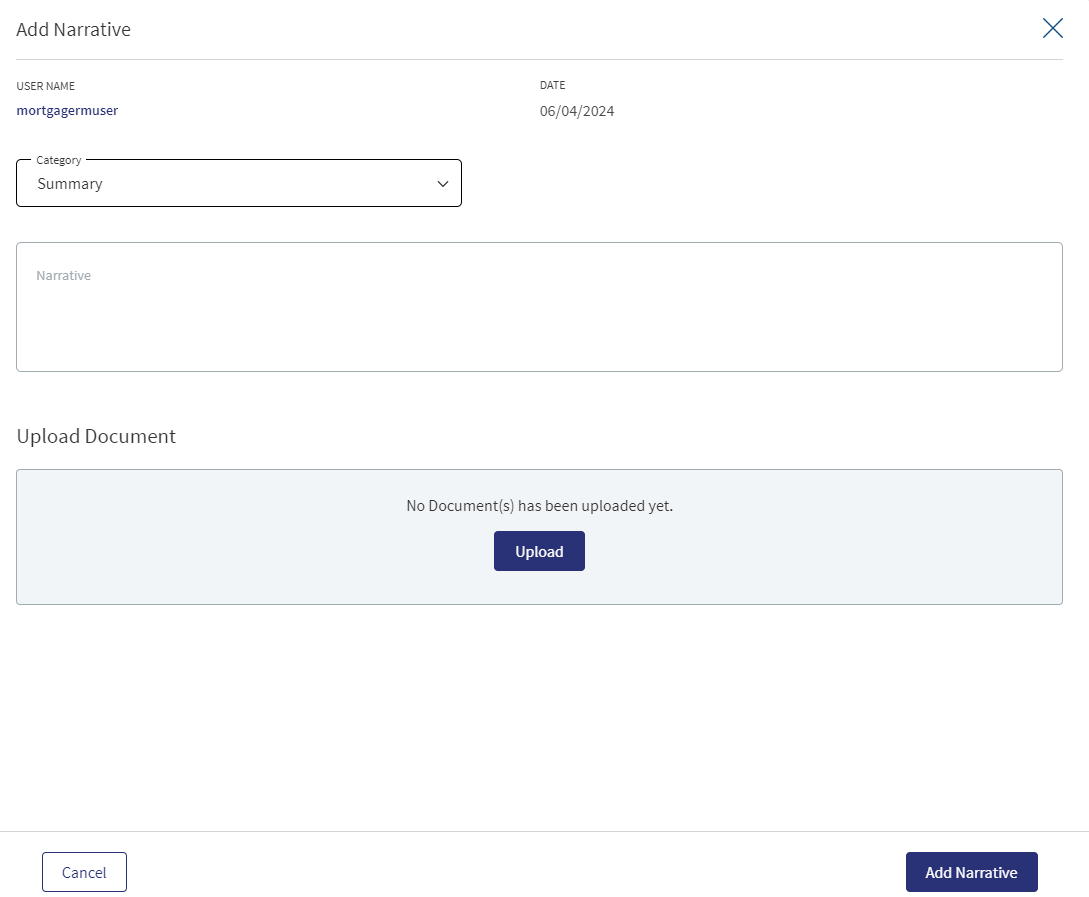
New facilities linked to the same request will not appear for selection. When the narratives are added in the request overview, it displays in both request overview and Product overview respectively.
- Click Add Narrative to add a narrative.
- The application displays the signed-in user's username and date of narration.
- Select the Category from the list (for example, Summary, Financial, Pricing).
- Enter Narrative description. It is a mandatory field. When a lengthy comment or description is entered which does not fit the field, then the content moves to the next line of the field. The field accepts up to 1000 characters.
- The application displays the list of parties, facilities, or collateral under the section depending on the selected Category. It is mandatory to select at least one item from the list. Selection can be one, many, or all the items. By default, no item is selected. The following is the narrative mapping to the selected category:
- Party: On selecting Financial, Guarantor, Historical, Industry, Risks & Mitigation, Sources & Uses of Funds, or Management, the application displays the parties to which the narrative can be mapped. This is a multi-select option and can user select multiple parties to this narrative. By default, no party is selected. The party related narratives are displayed on request overview.
- Product: After selecting Pricing, Payment History the application displays the facilities related to the request to which the narrative can be mapped. This is a multi-select option and user can select multiple facilities to this narrative. By default, no Product is selected. The Product related narratives are displayed on request overview and Product overview.
- Collateral: On selecting Collateral, the application displays all the collateral related to the request to which the narrative can be mapped. This is a multi-select option and user can select multiple collateral to this narrative. By default, no collateral is selected. The collateral narratives are displayed only on request overview.
- General: On selecting Summary, the apply this narrative section does not appear. The added narratives are displayed on the respective overview screens. For example, a summary narrative added on the request overview is displayed only on the request overview screen.
- Click Upload Document to upload files to a narrative. A confirmation pop-up appears with maximum size and file name conditions. Click Okay to browse and upload the file. The uploaded document appears. This field is optional.
- Click the bin icon displayed beside each uploaded file to delete the file before adding a narrative.
- The document name can be alphanumeric and cannot contain spaces, and the maximum file size can be up to 25 MB.
- The following document types can be uploaded: jpeg, pdf, jpg, png, txt.
- Click Add Narrative. The application displays a confirmation message that the narrative is added successfully and adds the record to the Narratives list.
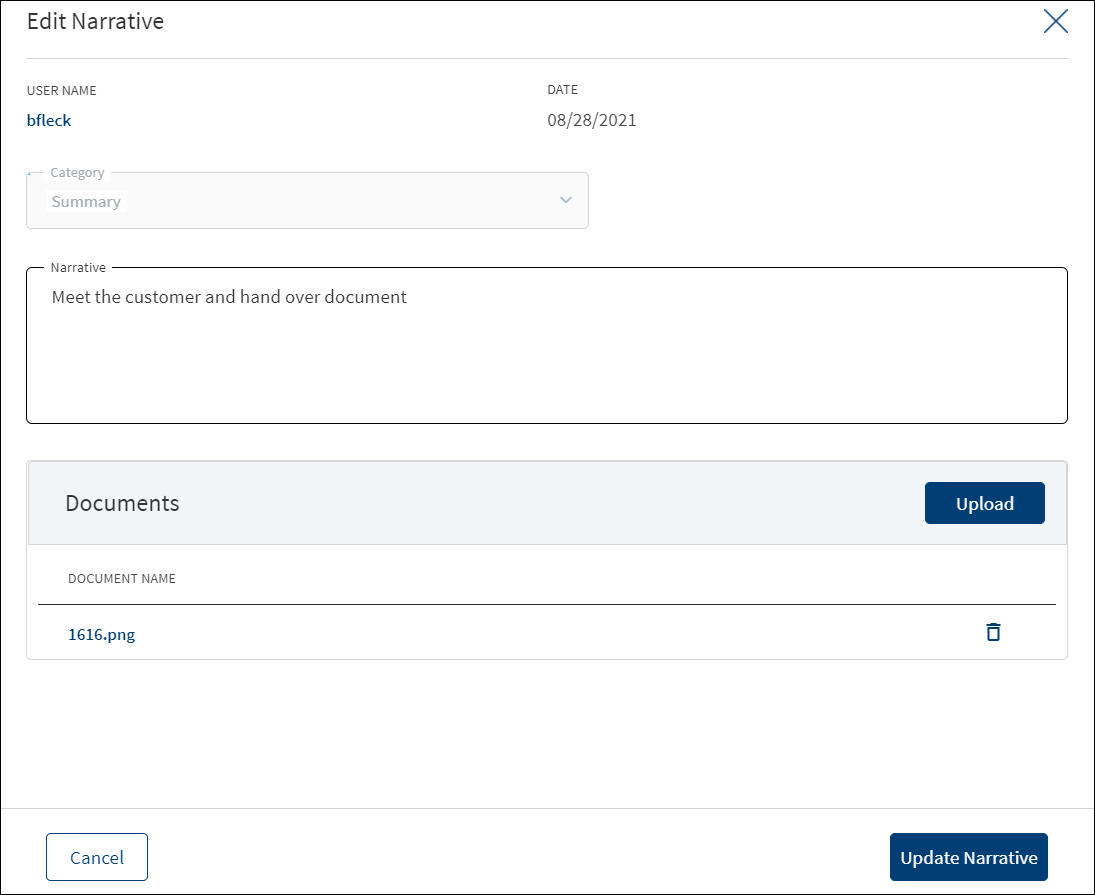
Make the changes as required.
- A user who added the narrative can modify the following details. Other user can only view the details.
- Narrative text and Applies to in case of entity related narrative.
- Narrative text in case of Product related narrative.
- Click Download to download the existing files. If there are no existing files, click Upload to upload new files. On clicking Update, the uploaded files are successfully saved and updated in the summary screen. Upload the documents at once before updating the narrative.
- Click Update Narrative to save the details.
- The application displays a confirmation message that the narrative is updated successfully.
Click Cancel to discard the changes. On the confirmation pop-up that appears, click Yes. The changes are not saved.
Documents
The application displays the list of documents associated with a request, entity, Product, or a collateral. All documents uploaded in front-end Origination as part of the loan lending application are visible in the documents list. The Documents can be added to new Product in the Request Overview Documents section. The documents can be of evidence and financial proof of identity and address, balance sheet, cash flow statement among others. The Documents displayed are collected from the Evidence Management and as per the DMN rules displayed in the Entity Overview/Request Overview. Document Microservice stores the document reference and the actual file stores in downstream DMS,Which by default is Formpipe Product.
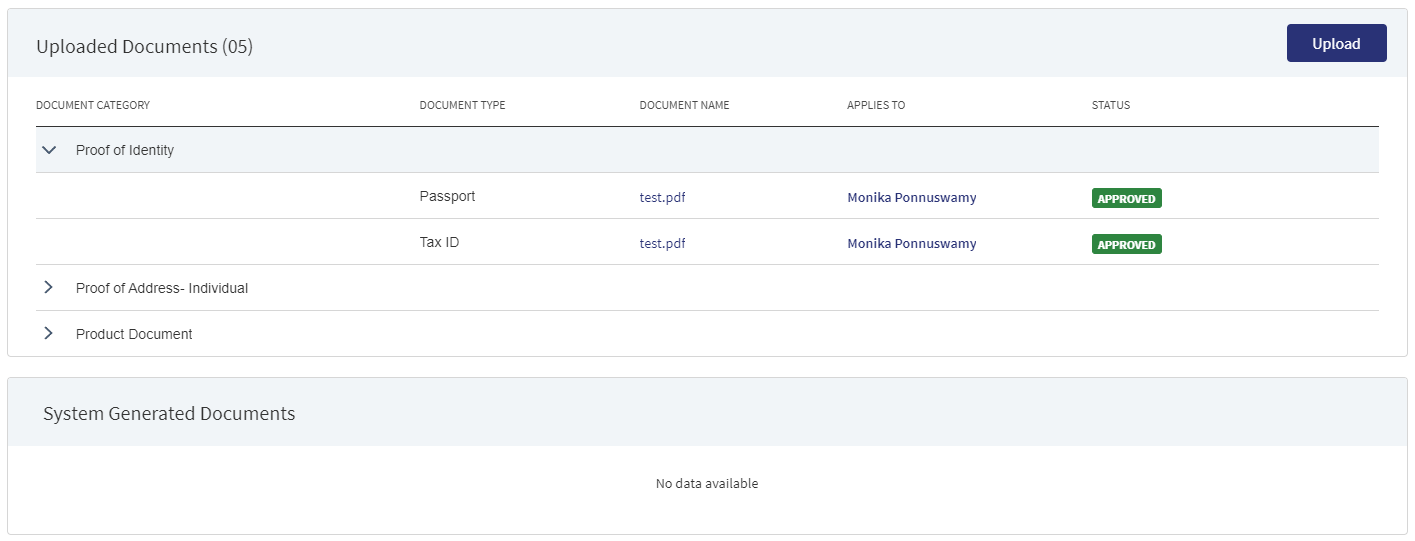
This section consists of two sub-sections:
Uploaded Documents - Documents uploaded by Customer/Bank user.
System Generated Documents - The documents generated by system.
Uploaded Documents: This section displays the documents uploaded by the customer from the Origination app and by the Bank user. They are displayed by Document category group and this category has an accordion view, which on expanding displays the actual document along with the document type.
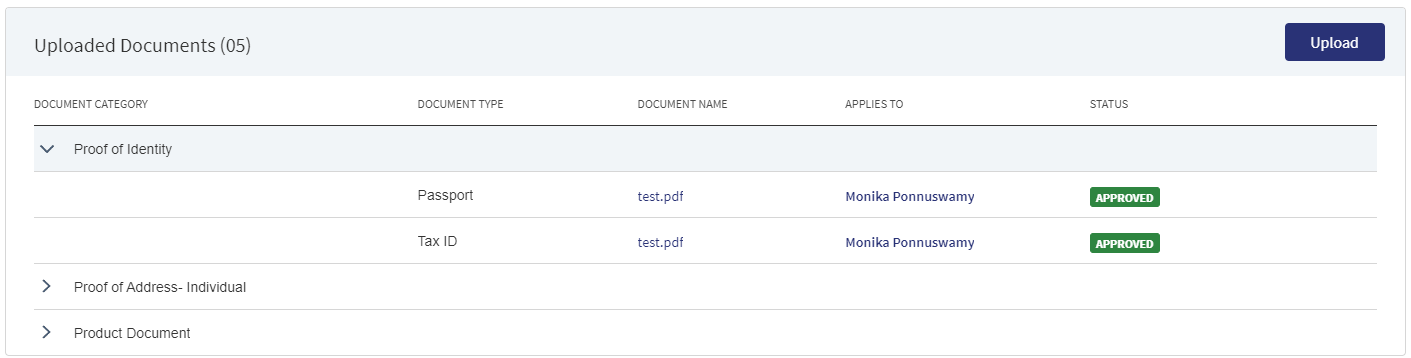
This section consists of the following fields:
- Document Category - Displays the document category - Proof Of Address, Proof of Incomes etc.
- Document Type - Displays the Document type that is uploaded - Passport, Driving license etc. .
- Document Name - The documents submitted before submission in the Origination app have the name File Information as given by the customer. If there is no File Information added, then the document name is added as file name.
- Applies To - Request, Product, Party, or Collateral.
- Status - Displays the status of the document in different color depending on the status - Approved, Pending, Signed, Delivered, Reviewed or Rejected. All documents uploaded in the Origination app will be in Pending status.
An excel is uploaded in the Request overview which has the document type and the document category as header.It is uploaded in the document type as transaction summary in csv format in the uploaded document section of the request overview tab and the document category as accounts.
- Document Category: Transaction document
- Document Type: Transaction Summary
This document is linked to the request and does not display in the assist.
Upload : To upload a new document.
System Generated Documents :This section displays the documents generated by the system in Temenos Digital Assist. They are displayed by Document category group and this category has an accordion view, which on expanding displays the actual document along with the document type.
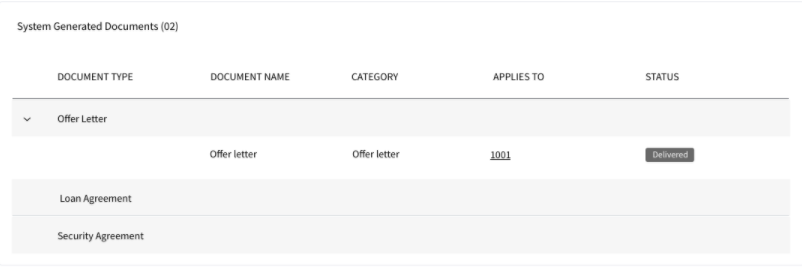
This section consists of the following fields:
Document Type - Documents submitted before submission in the Origination app have the type as stored in Document MS.
Document Name - The documents submitted before submission in the Origination app have the name File Information as given by the customer. If there is no File Information added, then the document name is added as file name.
Document Category - Displays the document category.
Applies To - Request, Product, Party, or Collateral.
Status - Displays the status of the document in different color depending on the status - Approved, Pending, Signed, Delivered, Reviewed or Rejected. All documents uploaded in the Origination app will be in Pending status.
Mapping between the Origination document type with Temenos Digital Assist document type.
| Document Type in Origination | Document Type in Assist |
|---|---|
| Entity Certification/Registration | EntityCertification |
| Tax ID Number Certification | TaxIdCertification |
| Articles of Incorporation | Article of Incorporation |
| Partnership Agreement / Declaration | PartnershipAgreement |
| Trust Agreement / Declaration | TrustAgreement |
| Article of Incorporation | ArticlesIncorporation |
| Financial Statement | FinancialStatements |
| Passport | Passport |
| Driving License | DriverLicense |
| National ID | TaxIdCertification |
Perform any of the following:
- Download Document: Click the Document Name to view and download the document if required. To download, click Download on the screen that appears.
- View Details: Click the row to view the document details. Click the ID to view the overview details. The document can be mapped to a request, entity, Product, or a collateral.
- If the document category is applied to a collateral record, then the document is displayed in the document summary under the respective facilities where the collateral is used.
- If the document category is applied to entity record, then the document is displayed in the document summary under respective entity overview only and will not be available under request overview and Product overview.
- Click Upload to upload a new document.
- You will be able to view all the modification facilities listed along with the new facilities in facilities section with the following Product ID, Product type, Amount, term, Decision Status.
- If both the Purpose options are selected initially, both New and Modification facilities are listed on this screen. Otherwise, only one of the Product displays based on the selected purpose.
- Use the context menu
 as required. The context menu is displayed only for the documents with Pending status:
as required. The context menu is displayed only for the documents with Pending status:
- Click Edit to modify the details. The document with Pending/Signed status only can be edited.
- Click Delete to remove the record. The document with Pending status only can be deleted. In the confirmation pop-up that appears, click Yes. The record is removed.
If an Entity related document is uploaded in the Request Overview, the document display in the Entity Overview and for the link to Product option, the document display in the Request and Product Overview of the request. The Linked to field only displays the facilities of the Request.
If a Product related document is uploaded in the Request Overview, the document display in Request , Product overview of the Product in the link to section.
If a collateral related document is uploaded in the Request Overview, the document display in the Entity overview (of owner of collateral) and if the link to field is selected, it displays in the Product overview of those selected facilities and the Request Overview.
If a request related document is uploaded in Request Overview, it displays in the Request Overview. If user selects link to it displays in the respective Product overviews.
Evidence Management- Link to Multiple documents
Bank Staff Administrator has the capability to link multiple documents to a single evidence type. For example, if the bank specifies that the first and last pages of the Passport must be submitted as Proof of Identity and if the applicant scans and uploads the first and last pages of the Passport separately as two separate documents, the system enables both these documents to be uploaded separately but links to a single Passport document type.
Subscription to business events generated by Evidence MS
Post submission of the application by the applicant, a business event is generated by Evidence MS. Temenos Digital Assist App must subscribe to this event and link the verification of each piece of evidence submitted by the applicant to the corresponding tasks as discussed above.
- On the Documents list screen, click Upload.
- The Upload button is available only under “Uploaded Document” sub section.
- In the Document section, the Bank user can add single/multiple documents as required.
- The Applies to displays depending on the Document Type chosen. The mapping between Document Type and Applies To is done in DMN.
- The “Linked To” field ,lists the facilities of the Request. User can select single/multiple documents as per requirement.
- Linked to field is a mandatory field.
- The “Upload” option is available for the logged in user depending on the permissions of the role.
- A confirmation pop-up appears that the maximum file size can be up to 25 MB and the file name can be alphanumeric without any spaces. Click Yes.
- A window to upload the document is displayed.
- Select the file to upload. The file name can contain alphanumeric characters and cannot contain spaces. The document types can be PDF, TXT, JPG, PNG, and JPEG. The maximum size allowed per document is 25 MB. The application displays a error message if incorrect document type is selected. In this case, click Add New Document to continue with the document upload.
- The Add Document screen is displayed. All fields are mandatory.
- Enter the Document Name.
- Select the Document Type (for example, FinancialStatements, Amendments).
- Select the Category from the list. The document is attached to the selected category level.
- The application displays the list depending on the selected document category. Select the category to apply to the document. The selection can be one, many, or all.
- If category is request, then the Request ID is displayed by default.
- If category is Product, this field lists all the facilities under the request. Defaults if this list has one value.
- If category is entity, this field lists all the entities related to the request. Defaults if this list has one value.
- If category is collateral, this lists all the collateral related to the request. Defaults if this list has one value.
16. Select the Status from the list - Approved, Pending, Signed, Delivered, and Reviewed.
17. The Applies to field is displayed based on the chosen Document Type. The mapping between Document Type and Applies To is done in DMN.
18. The Expiry Date (mandatory) needs to be updated while adding a document. For the documents uploaded through “Origination App” this field remains blank, however when the bank user edits the uploaded document this field becomes mandatory.
19. The Linked To field is by default the Product ID.
20. If an entity related document is uploaded from the Origination page, it displays in Entity Overview, Request Overview, Product Overview for the linked Product.
21. If a Product related document is uploaded from the Origination page, it displays in Request Overview, Product Overview of linked Product.
22. If a collateral related document is uploaded , it displays Entity Overview of the Collateral owner, Request Overview, Product Overview of the linked facilities.
23. The Add option for the logged in user depends on the permissions of the role.
24. Click Upload Document. The application displays a confirmation message that the document is uploaded successfully. The document is added to the documents list. If the document category is applied to entity record, then the document is displayed in the document summary under respective entity overview only.
25. An Adhoc document can be uploaded from any Overview(Entity, Request, Product).
The document with Pending status only can be edited.
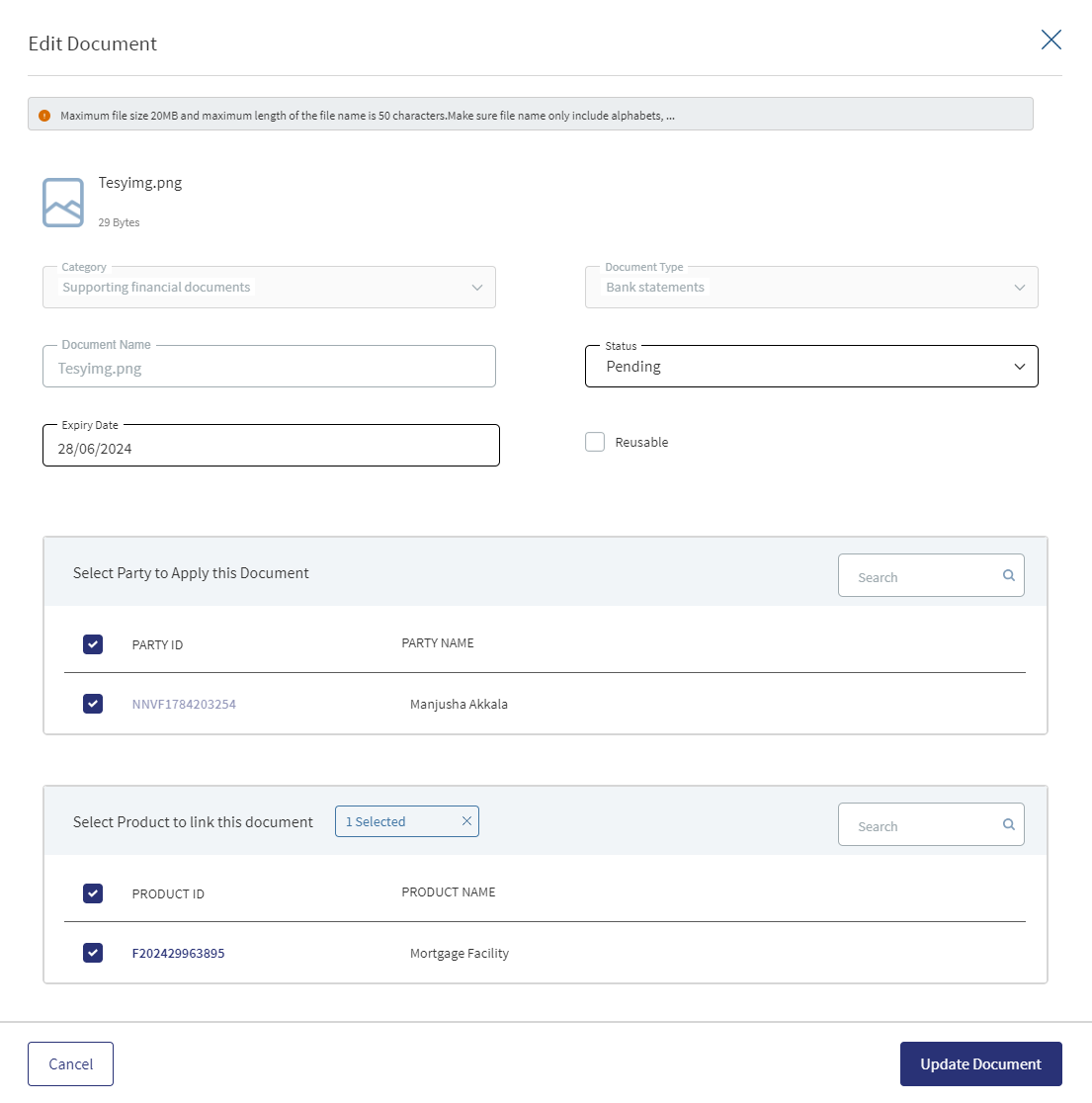
Edit Document - Only the document Status, Linked To can be edited.
- Select the Status from the list - Approved, Pending, Signed, Delivered, or Reviewed.
- The status : Pending and Signed are editable.
- The Link To field is mandatory, the user can edit but it should have some value.
- Click Update Document to save the details.
- The application displays a confirmation message that the document details are updated successfully.
- If the Link To is Edited and if the Product is removed then that document will not be visible in Product Overview and Request Overview, however it will be visible in the Entity Overview.
- The Edit option for the logged in user depends on the permissions of the role.
- If category is collateral, this lists all the collateral related to the request. Defaults if this list has one value.
Click Cancel to discard the changes. On the confirmation pop-up that appears, click Yes. The changes are not saved.
If the bank staff user certifies that the evidence submitted by the applicant as Accepted, the application moves to the next stage of processing as defined by the workflow in the Red Hat PAM.
If the bank staff user certifies that the evidence submitted by the applicant as Rejected, a notification is triggered to the RM who owns (claimed) the application to request the customer to submit the valid evidence.
Email Notification Template
Dear <RM Name>,
Documentary evidence submitted by the customer <Entity Name> as part of application <Application ID> for the Product <Product ID> has been rejected. Please ask the customer to resubmit the appropriate document.
Regards,
Temenos Digital Bank.
The documents uploaded by the Customer / bank user or generated by the system, bank user in the Document Section can be viewed by clicking the View Document option. The uploaded Adoc Documents can also be viewed in this section.
The Document Category with an accordion view displays :Document Category, Document Type, Document Name, Applies to, Status.
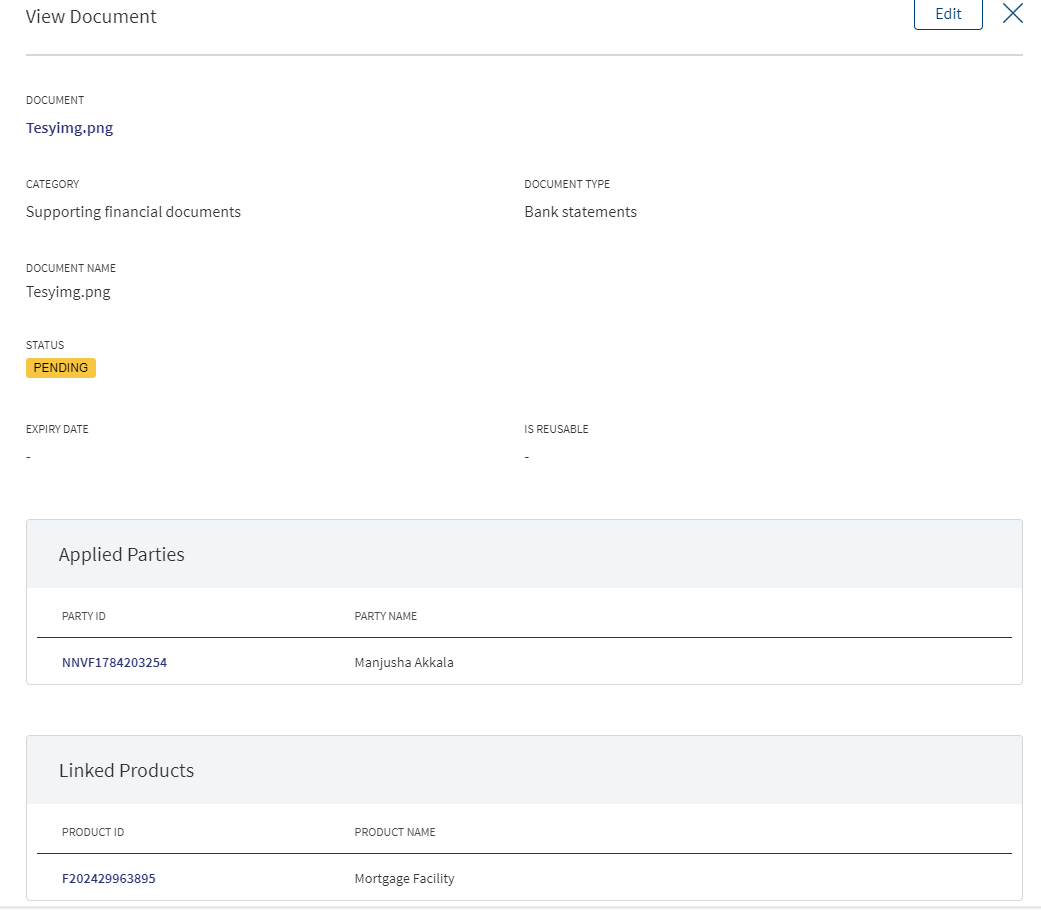
When clicked on the documents in the row the following fields display:
- Document Category
- Document Type
- Actual Document
- Document Name
- Applies To
- Linked To
The view option for the logged in user depends on the permissions of the role. A Bank user will be able to View documents uploaded through Customer Action in the “Uploaded Document” section in Entity Overview, Request Overview and Product Overview based on the Document Category and Type.
The Bank user will be able to delete the uploaded /system generated documents. The Delete option is enabled only for the documents with status pending. If we delete from the Request Overview then the document gets delinked only from Product Overview and Request Overview , if its an Entity document it still displays in the Entity Overview. The Delete option for the logged in user depends on the permissions of the role.
Parties
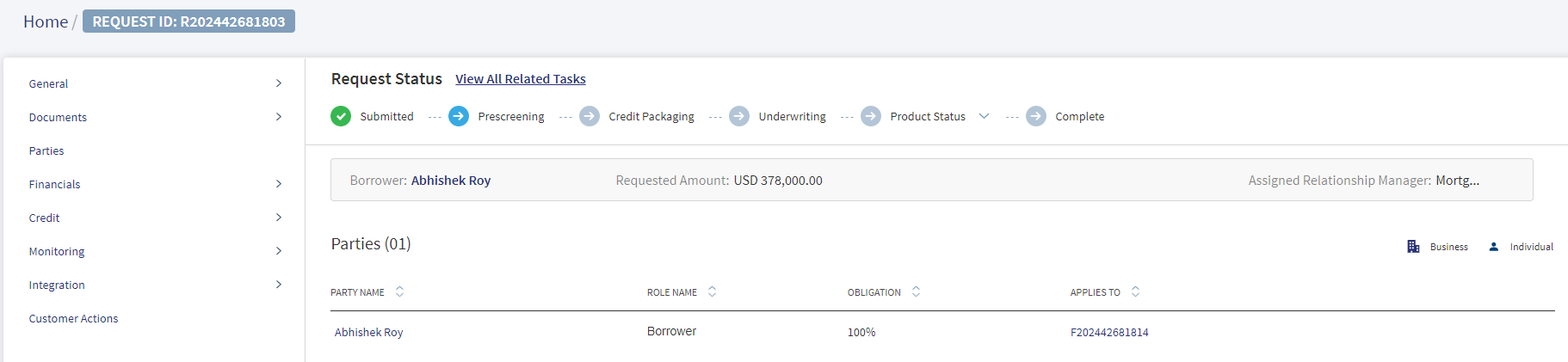
The application displays the list of parties already added to the request with the following details. The parties added in Product overview are displayed in the request overview and changes done here reflects in the request overview and vice versa.
- Party name: The name of the Individual, Business, or Group. Click to view the entity details.
- Role Name : The role of the borrower (for example - Borrower) for the request.
- Obligation: The obligation to the request in percentage or as an amount. For a borrower, it is 100 percent and for other roles, it is as defined in the party screen.
- Applies to : A request or a Product. Click the ID to view the overview details.
Perform any of the following actions:
- Use the context menu as required:
- Click Edit to modify the details. A borrower record cannot be edited.
- The Applies To section is not editable in Edit Role screen.
- Click Delete to remove the record. In the confirmation pop-up that appears, click Yes. A user cannot delete the Request Borrower/applicant and the Party with role as Borrower.
- Click the row to view the party details.
- Click the Party Name link to view the entity details.
- Click Add Party to add a party to the request - individual, business, or group. There can be only one borrower role per request. The other parties will be other roles such as co-borrower, guarantor and more.
- In the Request Overview user can search for an existing group by clicking on add party.
Only new facilities are displayed for add role screen navigated from any screen (add new party, edit party, add existing party, edit existing party).
The post approval Changes reflect in view/edit party Screen and Change Request Icon is not displayed in role information section, Only the Approved parties and Roles are displayed.
Financials
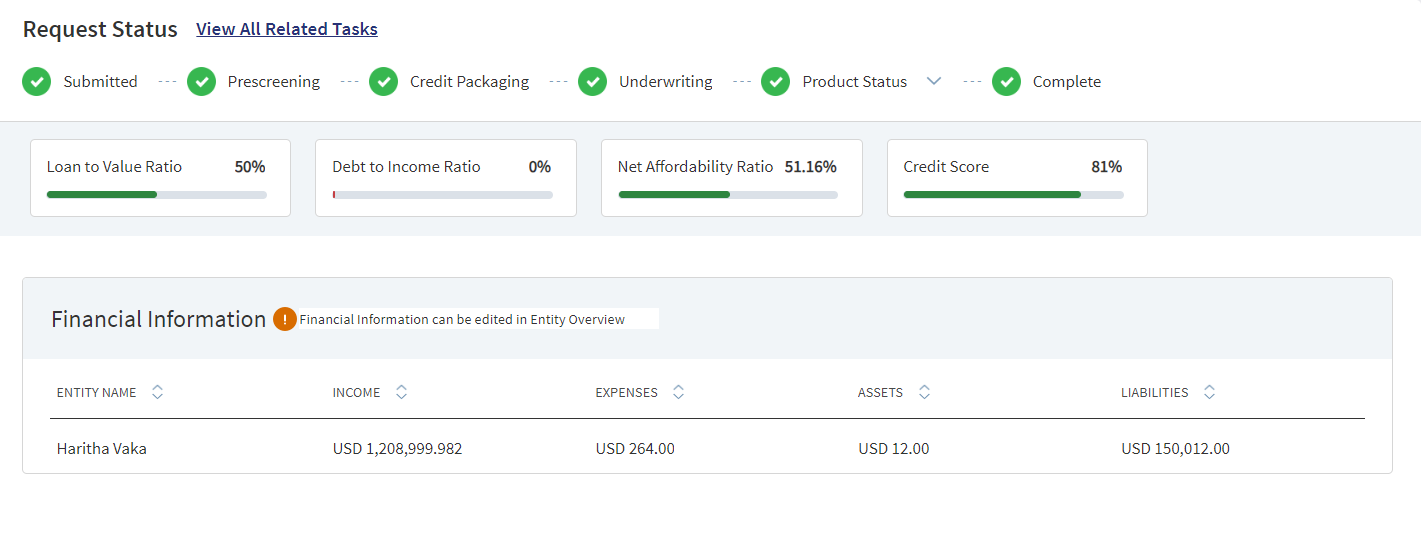
This section displays the financial information updated in the Origination and Entity Overview screens.
The financial information section can be edited only from the Entity Overview Page.
The LTV, DTI, Net Affordability Ratio are configured in the Spotlight,where the user chooses the items that needs to be displayed as header in the Request overview.
The following Credit components display on the screen:
- Loan to value ratio
- Debt to income ratio
- Net affordability ratio
- Credit score
Financial Information: The following tabs display in the financial information.
- Entity Name
- Income
- Expense
- Asset
- Liabilities
Credit
This section explains the following:
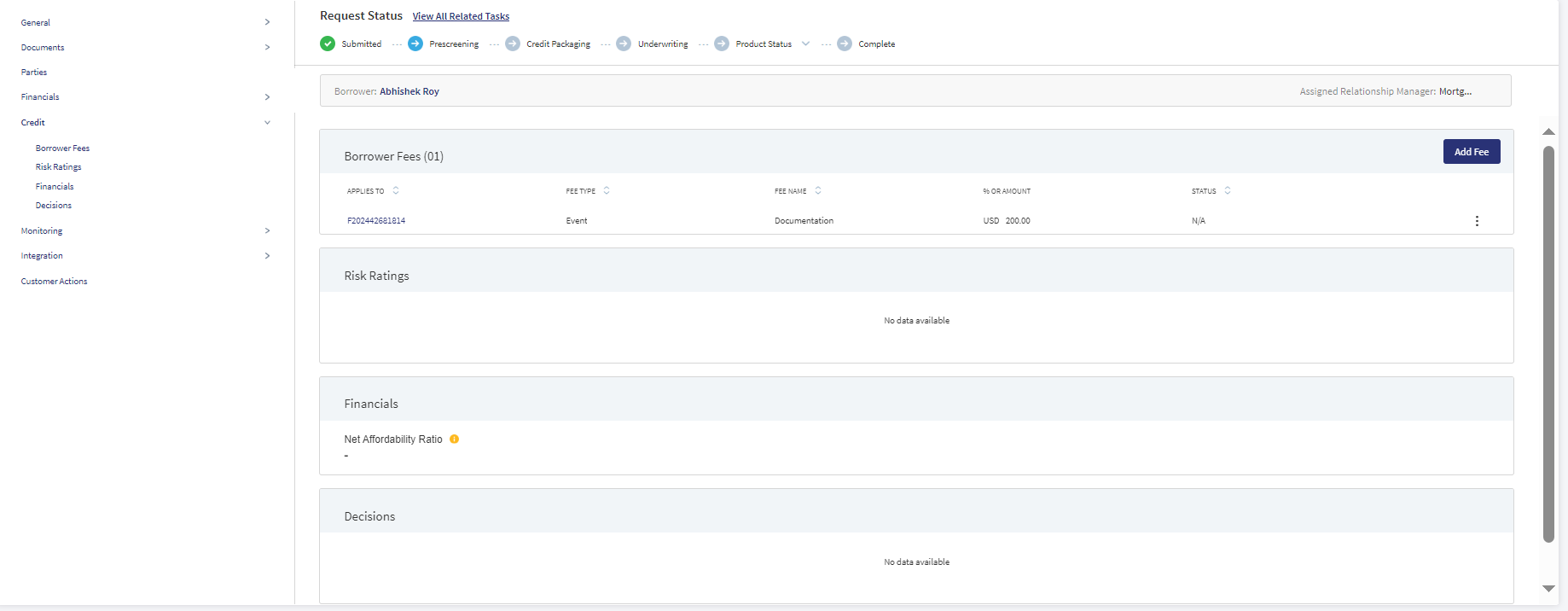
Borrower Fees
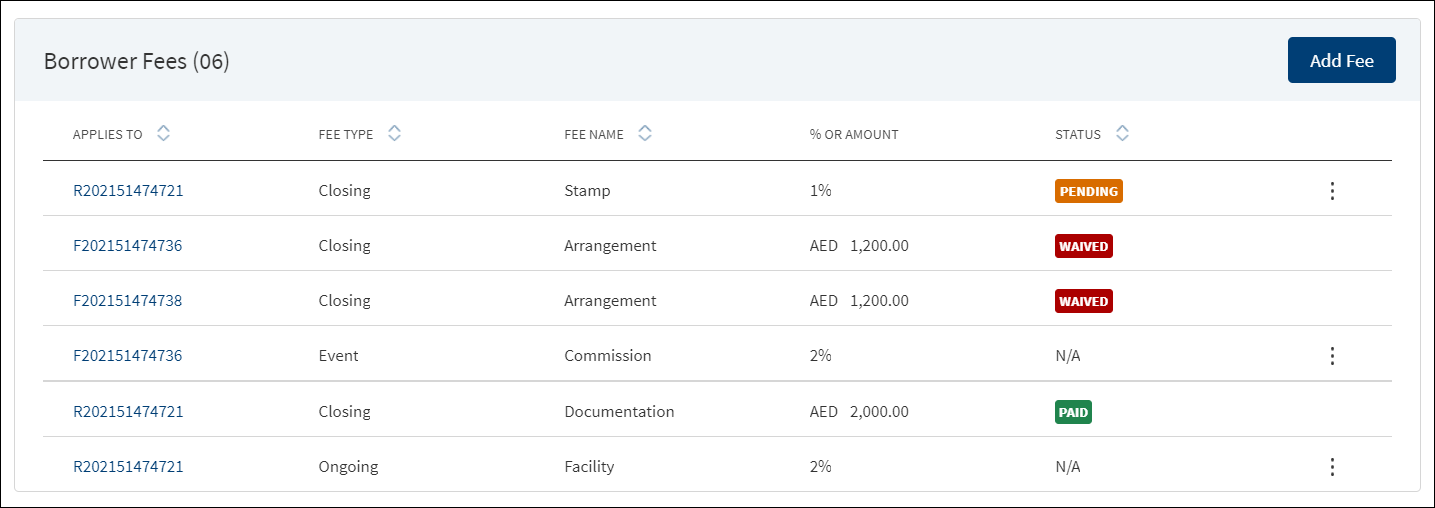
A bank user of relationship manager and underwriter roles with the necessary permissions can view and manage (add, edit, delete) the feature. Fee that is added in Product overview is displayed here.
The application displays the borrower fees with the following details: The Request or Product ID to which the fee applies, Fee Type, Fee Name, % Or Amount, and Status (applicable only for closing fees).
The borrower fees can be added in the Drawings level, the Applies to section displays the following radio buttons:
- Request
- Product : This displays the products of the Request.
- Drawings : This displays the drawings. Incase the product does not have drawings, only the above two options display.
When the borrower fees is added for Drawing, the Drawing ID displays in the Applies To section of the summary. The Fees added at the Drawing level from the Request Overview display in the Request, Product and Drawing Overview.
In case the Product/Drawing already has the Borrower fees in MCMS , the system displays the Applies To accordingly. The Applies To section displays the Product ID in the Product level and Drawing ID in the Drawing level.
Do any of the following:
- Context menu: Use the context menu as required:
- Click Edit to modify the fee details. Records with Paid and Waived status cannot be edited.
- Click Delete to remove the record. On the confirmation pop-up that appears, click Yes. The record is removed from the borrower fee list. Records with Paid and Waived status cannot be deleted.
- View Borrower Fee: Click the row to view the borrower fee details. For example, the fee name can be Penalty Interest, Commission, Stamp, Arrangement and more.
- Click Edit to modify the fee details. A fee with status as Paid or Waived cannot be edited.
- If the fee applies to a Product, it is displayed in both request overview and corresponding Product overview as well. Click the Product ID to navigate to the Product overview screen.
- Click X to close the screen.
- Click Add Fee to add a new borrower fee.
Use the feature to add a fee at the request or the Product level. In this screen New facilities are listed.
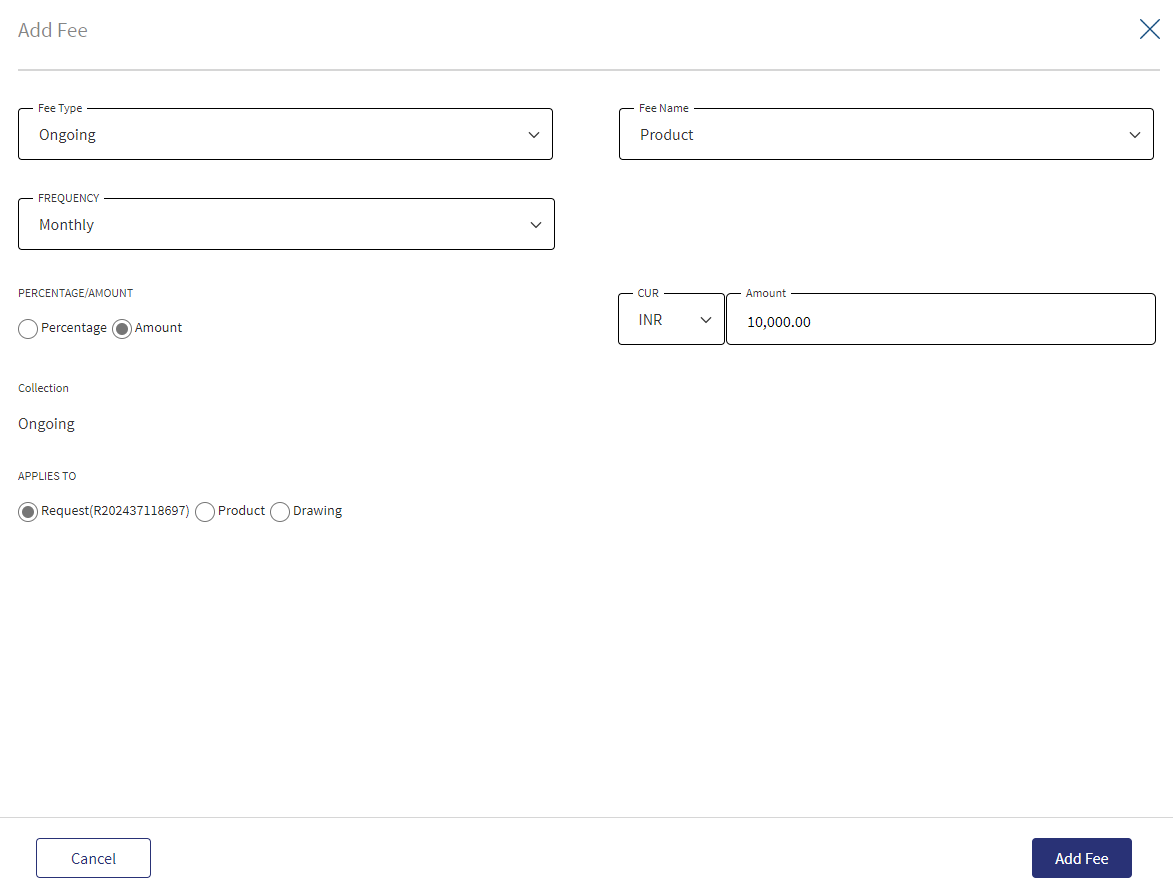
- Select the Fee Type from the list. The application displays various options depending on the selected fee type.
- Ongoing
- Select the Fee Name from the list (for example, Available, Product, Utilized).
- Select the Frequency from the list.
- Select fee as a Percentage or Amount. If Amount is selected, then select the currency from the list and enter the Amount. The currency field has predictive search where you can enter your option in the box and select the required option from the matching result rather than scroll down the list to select a currency.
- Rate Basis: Visible only if percentage is selected in percentage/amount.
- Balance Type: Visible only if percentage is selected in percentage/amount
- Rate Type: Default to Fixed, Visible only if percentage is selected in percentage/amount.
- By default, the application applies the Collection as Ongoing.
- Event
- Select the Fee Name from the list (for example, Documentation, Penalty Interest, Commission).
- Select fee as a Percentage or Amount. If Amount is selected, then select the currency from the list and enter the Amount. The currency field has predictive search where you can enter your option in the box and select the required option from the matching result rather than scroll down the list to select a currency.
- Basis: Visible only if percentage is selected in percentage/amount. The following list items are available - Product Amount and Prepayment Amount.
- Closing
- Select the Fee Name from the list (for example, Arrangement, Documentation, Stamp).
- Select fee as a Percentage or Amount. If Amount is selected, then select the currency from the list and enter the Amount. The currency field has predictive search where you can enter your option in the box and select the required option from the matching result rather than scroll down the list to select a currency.
- Basis: Visible only if percentage is selected in percentage/amount. The only list item available is Product Amount.
- Select the Collection Type from the list.
- Select the Status from the list - Pending, Paid, Waived, and N/A.
- Ongoing
- On changing the Fee Type, the application displays a confirmation pop-up for switching the fee type. On clicking Yes, the data entered so far will be lost.
- Applies To: Select Request or Product option to which the fee applies.
- On selecting Request, the current Request ID is displayed, and Fee is applied to the current request.
- On Selecting Product, the Product to which the fee is applied is displayed. Select the facilities in case the request has multiple facilities.
- Click Add Fee. The application displays a confirmation message that the fee is added successfully and adds the record to the Borrower Fees list.
Click Cancel to discard the changes. On the confirmation pop-up that appears, click Yes. The changes are not saved.
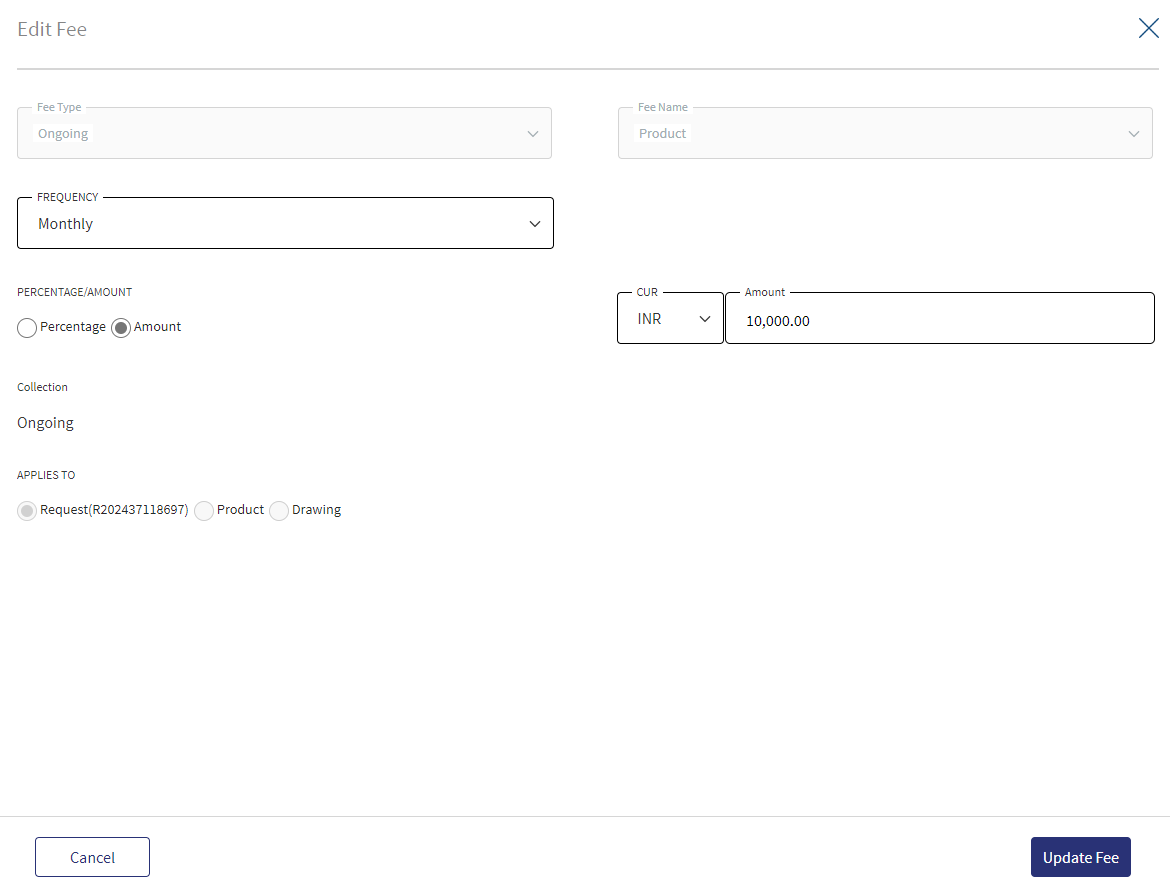
Use the feature to edit the borrower fee details. A fee with status as Paid or Waived cannot be edited.
- Make the changes as required. The Fee Type, Fee Name and Applied To fields cannot be edited.
- The following details can be edited depending on the fee type: Fees Percentage or Amount option, Basis request amount, Percentage, Amount, Collection, and Status.
- Click Update Fee to save the details.
- The application displays a confirmation message that the record is updated successfully. The updated borrower fee details are displayed on the view screen. The Request ID or Product ID to which the fee is applied is displayed in the Apply To column of the borrower fee list.
Click Cancel to discard the changes. On the confirmation pop-up that appears, click Yes. The changes are not saved.
Risk Ratings
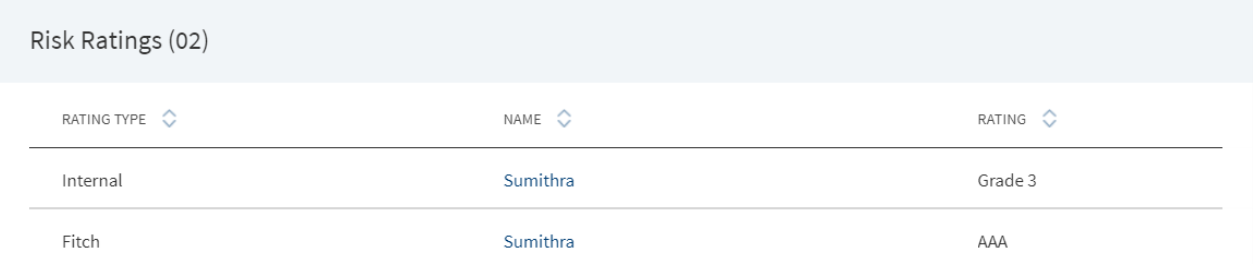
On submitting the onboarding request, the application fetches the related parties of the request and their ratings, and auto populates the information with the following details: Rating type, Entity name, and Rating given by the bank. The Adjustment Rating is displayed if available, otherwise New Rating is displayed.
Do any one of the following:
- Click the entity name to view the entity details.
- Click the row to view the rating details. The application displays two sections: Risk Rating and Score Card.
- Risk Rating displays the following details: Rating Type, Previous Rating, New Rating, Adjustment Rating, Date, Comment, and History button.
- Score Card: This section displays the Total Score eligibility for the Entity. The value ranges from 0 TO 100. It displays the following fields: Application Information, Value, Score. This is a non-editable section. Since this section is controlled by permissions ,only if the logged in user has requisite permission only then the Score card can be viewed else it is not displayed. This Data is taken from the risk ScoreCard API in LOS MS.
- The Score Card calculation displays in the Risk Assessment section for the created Internal risk record. It displays as a separate section when an automated risk rating is created else it does not display.This is a non-editable section, Since this section is controlled by permissions ,only if the logged in user has requisite permission the Score card displays else it is does not display.
- The Collateral Information section in the Score Card displays only for Secured Loans (e.g. Mortgages) and not for Unsecured Loans (such as Personal Loans).
DMN Rules
| Rating Type | Rating Score | Eligibility | Risk Category |
|---|---|---|---|
| Internal | Grade 1 | >80 | Low |
| Internal | Grade 2 | 71-80 | Low |
| Internal | Grade 3 | 61-70 | Medium |
| Internal | Grade 4 | 51-60 | Medium |
| Internal | Grade 5 | 41-50 | Medium |
| Internal | Grade 6 | 31-40 | Medium |
| Internal | Grade 7 | 21-30 | High |
| Internal | Grade 8 | <20 | High |
The risk score rules are defined in DMN and is the total of variables like individual bureau score, years of operation, etc for the respective Applicant (business and individual party).
Click View History to view the historical ratings.
Click X to close the form.
Financials
It displays the details of the cash flow prediction and cash flow analysis. This is an overall cash flow prediction for all the applicants involved in this user journey.If there are multiple facilities the same cash flow prediction is used.
Explainable AI (XAI) inputs: The transaction summary needs to be uploaded in the CSV format for the XAI to compute the cash flow predictions.
The XAI models are used via a web-interface for the end users or the models can be integrated in the bank’s platform as the inferences are exposed through API.
- The XAI allows the bank to add new input features (considerations) to the existing model.
- XAI widgets enable the evaluation of impacts of additional terms and conditions on the fundsflow.
When the excel sheet is available and uploaded in CSV format,the flow gets completed successfully once the transaction summary is uploaded.If the excel sheet is unavailable or missing or not in the CSV format a manual task is created and assigned to the RM to upload the excel sheet in CSV format only.
Cash flow predictions: This section displays the future cash flow prediction depending on the historical data of the account statements. A speedo meter displays the readings as low, medium and high to show the total predicted score.
Cashflow score range:
- 100 - 80 → High
- 50 - 80 → Medium
- 0 - 50 → Low
The predictions are classified depending on the drivers (positive and negative) and the net disposable income post the segregation (into drivers) is also predicted by the pattern of the account statement.
Positive and Negative Drivers: This section displays the list of positive drivers and negative drivers with the scores individually.The Cashflow prediction score is derived on the Speedometer as per these drivers.
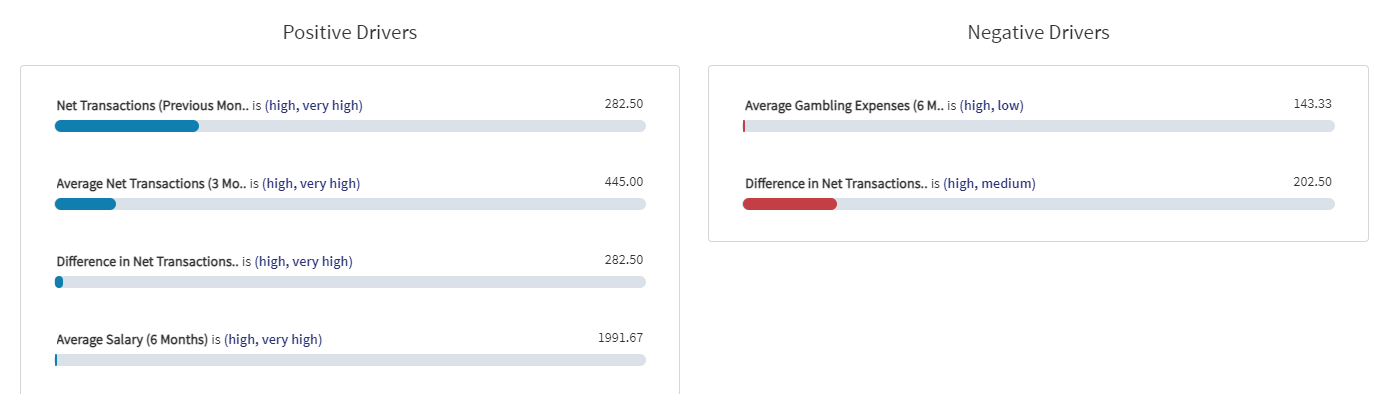
Only the first time buyer and remortgage journeys have the cashflow predictions.
The net affordability ratio= Net income-Total monthly Expenses/New and existing debts.
The net affordability ratio gets displayed in the Financials menu when the cashflow is switched off. However,when the cashflow is switched on the cashflow details display along with the net affordability ratio.Then Bank can view more information about the net affordability ratio by clicking the help Icon.
Cash Flow Analysis
Graphical Representation:The customer account transactions is decoded by the XAI and the same report displays as a graph in the cash flow analysis tab.The graph shows the average income and expenditure made in the account for the last 6 months.The income is highlighted in blue and the expenditures in red.
The information sent by the XAI displays (month wise details) in assist which also includes the month when the application was submitted. For eg: if an application was submitted in the month of January, the statements display for months from July to December of the previous year.It displays the difference between the income and expenses for each month in the graph.
Average Expenditure:The transactions are classified as drivers in the average expenditure along with the average amount spent in the last 6 months is displayed.The average of all the headers is represented as amount.
Below are the categories where the average expenditure displays and are configured in the spotlight.The bank can have different categories by making changes in the spotlight.
- Essentials
- Lifestyle
- Repayment commitment
- Cash Withdrawals
- Gambling
- Others
Expenditure Types: When the user clicks each expenditure type (header)a pop-up window displays the break down of the expenditure type.The individual amount contributed for each component gets displayed. Clicking the view more option displays the rest of the items in the subcategories in descending order.The sum of the actual amount contributed in the last 6 months displays for a particular expenditure type.
Average Income:It displays the average amount spent in the last 6 months for each header and the average of all the headers is represented as the amount.Below are the categories,
- Salary
- Others
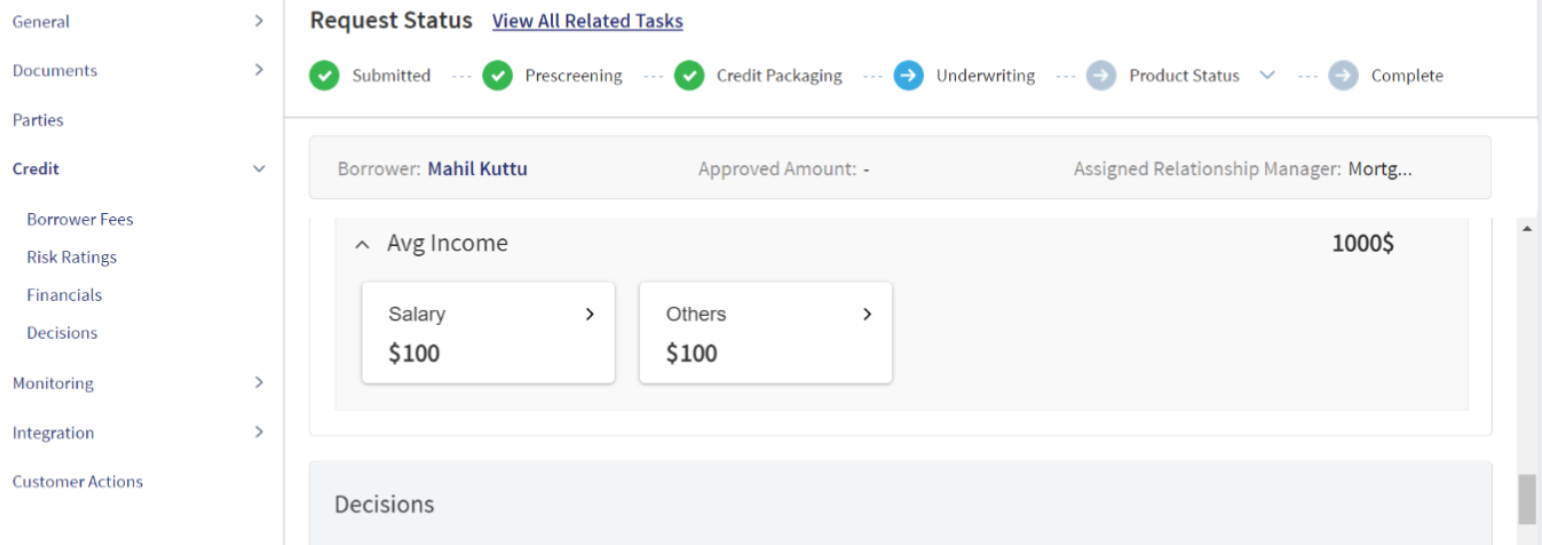
Income types: This section displays the individual amount contributed for each component.Clicking the view more option displays the rest of the items in the subcategories in descending order.
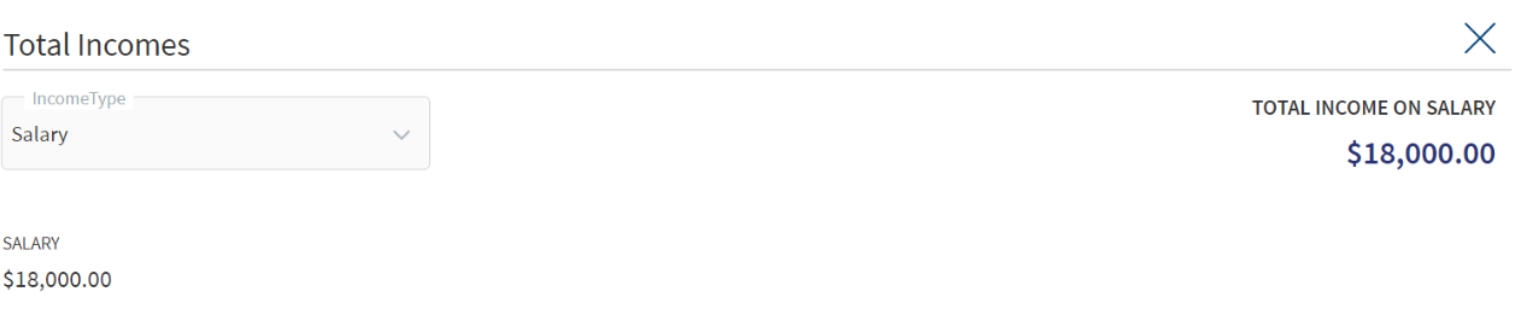
When the cash flow predictions and cash flow analysis is generated from XAI,the net serviceability ratio is common for both the tabs,which is acquired internally from assist by using the below inputs and stress test. The stress test is spotlight configurable, for better understanding please refer to the below example.
Formula : netaffordabilityratio = netIncome - totalMonthlyExpenses/newDebtAfterStress + existingDebtAfterStress * 100.
- Net Income - Amount mentioned is the net monthly salary in the Financial Information of the Entity overview.
- Total Monthly Exp - It is acquired from XAI , the XAI output as total expenses.
- New debts & existing debts/loans (Apply stress test) - The existing loan/debt is taken from the total debt in liabilities & expenses section of the Entity overview and for a new debt the requested loan amt is taken from the Product overview, the requested amount can also be considered.
- For existing debts/loan amount: A stress test that is configurable in the spotlight ,for instance it is 1.5 times or increase to 125%.
Eg: If the existing loan amount = $10000 and the stress test rate configured in spotlight= 125%, the existing loan amount is considered as $12500.
- Current or new debts/loan amount applied:The stress test is computed by multiplying the applied loan amount (requested loan amount in the product overview) with the interest rate (in interest pricing the mentioned rate %) and the same process for existing loans is repeated.
Eg: new loan amount = $10000,Interest rate = 5.75%,Stress ration configured in spotlight = 125%,the loan amount is considered as $10000+ ($10000*5.75%)*125% $13218.75
The existing debts is not a mandatory field and if it is blank, the value is considered as “0”.
Decisions

Using the feature, a bank user with underwriter and supervisor roles can take individual or committee decisions in a bank for single and multiple facilities in a request. The application displays the summary of all decisions for all Product within a request.
For more information on credit score and automated decision rules, click here.
The application displays the following details:
- Product ID: The unique identifier of the Product
- Approver : Displays the approver name in the case of Individual. In case of Committee approval, the Committee Name is displayed.
- Date: The Date on which decision was saved.
- Decision: The decision accorded. The values are as follows:
- Individual decision: Recommend Approve, Recommend Decline, Approve, and Decline.
- Committee decision: Committee Pending, Committee Approve, and Committee Decline.
The application also displays the list of corresponding conditions with the following details: Product ID, Condition Type, Condition Name, Requirement, and Status.
When the same decision and conditions are added to multiple facilities, in the summary view, the decision and condition are displayed Product-wise in multiple rows.
After the Decision Engine rules are executed ,a Decision record is automatically created in the Request overview & Product Overview.
- If it is Auto Approval , the decision record is view only .
- If it is Manual Review:
- The decision record is created for the Approver (based on the Approver Matrix) .
- A Decision task is created for the Approver.
- User can click on the record and provide the decision accordingly:
- Approve
- Recommend Approve
- Decline
- Recommend Decline
- Other than the final decision “Approve “ or “Decline , if the approver provides any other decision then an other task is created for the same Approver.
- If it is Auto Decline, the decision record is view only .
The application displays two sections: Decision record and Score Card.
Decision section displays the following details: Product ID, Product,Drawing,Total Requested Amount, Approved Amount,Comment.
Score Card: displays the following details:
- Application Information, Value ,Score.
- Financial Information , Value, Score.
- Collateral Information , Value, Score.(this section displays only in the case of Secured Loans (e.g. Mortgages) and not Unsecured Loans (such as Personal Loans)).
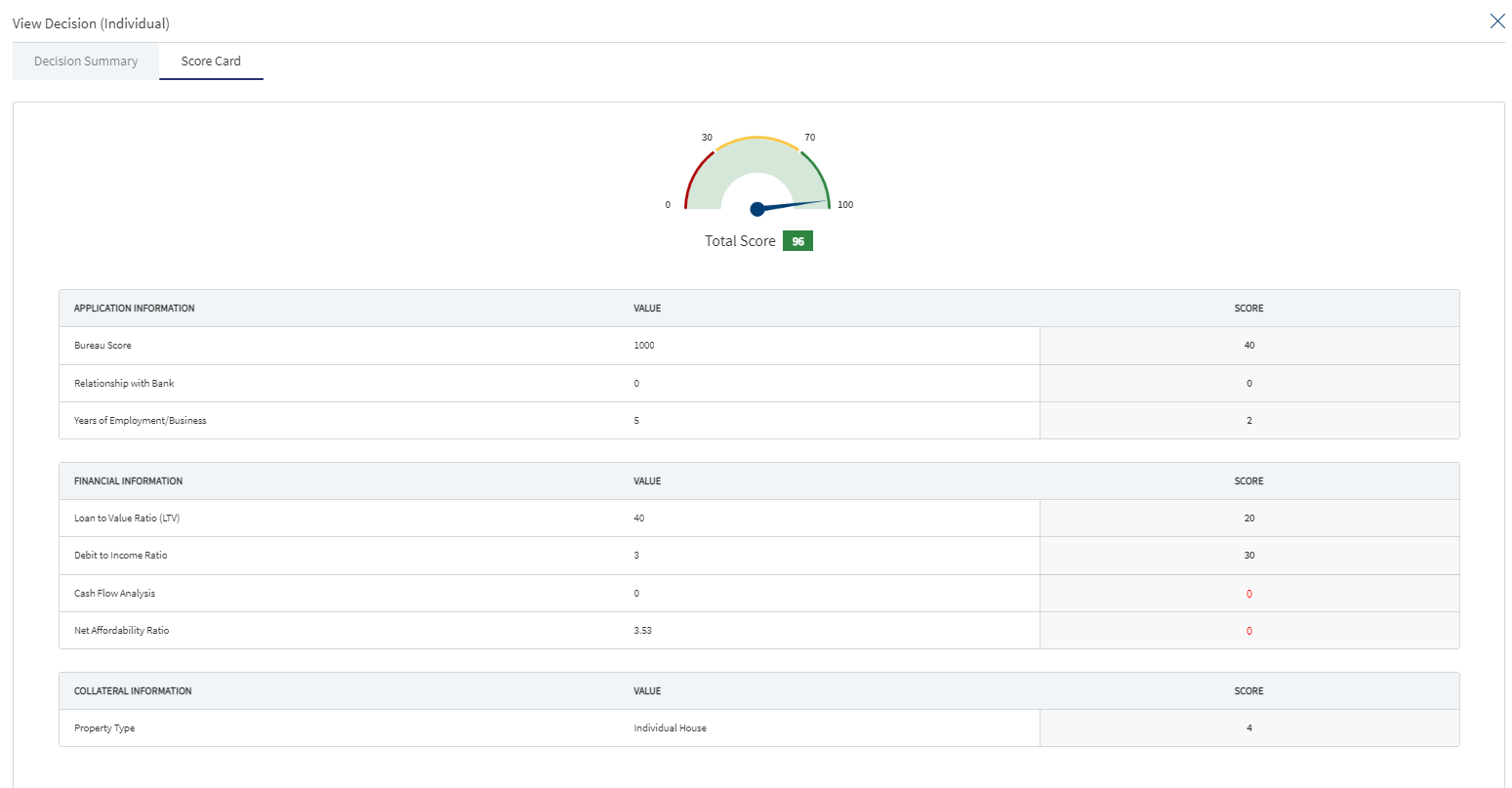
This is displayed only in the case of automated Decisions.This is a non-editable section, Since this section is controlled by permissions ,only if the logged in user has requisite permission only then the Score card can be viewed else it is not displayed.
The score card gets updated whenever there is a change in the scoring variables.
Below are the list of scoring variables:
- Bureau Score
- Relationship with Bank
- Years of Employment/Business with Bank
- Debt to Income Ratio
- Cashflow Prediction
- Net Serviceability Ratio
The bank user gets an alert if the cash flow predictions goes below the expected score,the same is flagged and highlighted.
A detailed analysis of the cash flows and its individual scores for each drivers is applicable for both the secured lending journeys.
Do any of the following:
Add Decision
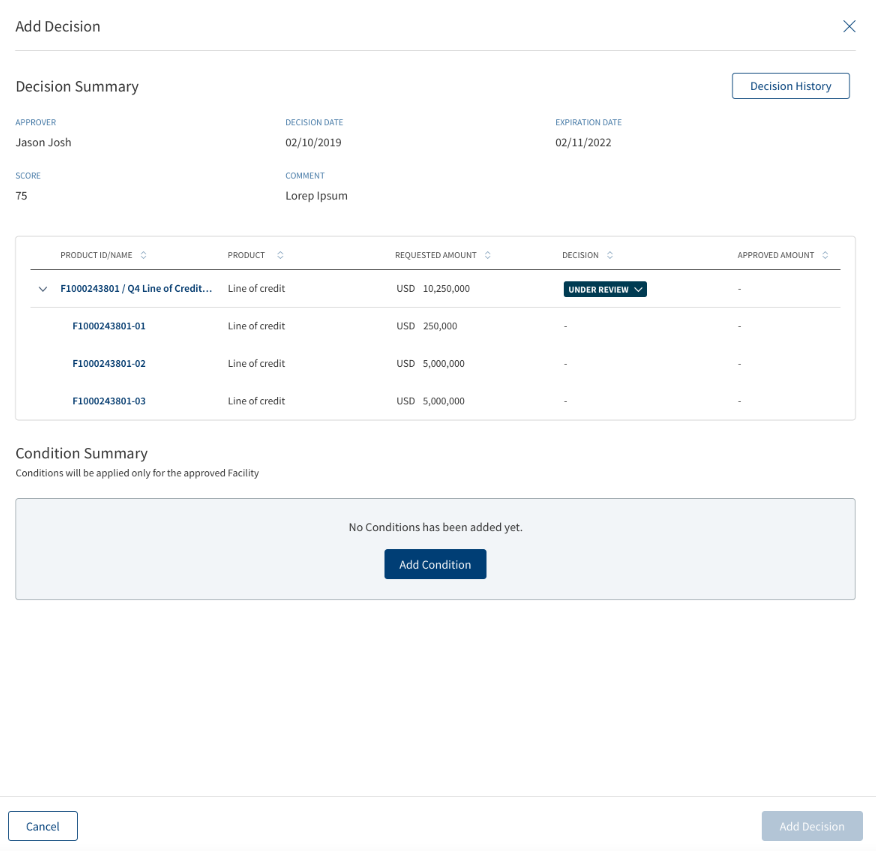
Click Add Decision to add an individual credit decision or committee credit decision. Only a user with Underwriter or Supervisor role can add a decision.
The decision summary consists of the following:
- Product ID/Name
- Product
- Amount
- Term
- Decision
The Decision status consists of the following :
- Under review - Until requests are approved or declined (Pre-approval)
- Approved - If all the modification requests are approved
- Decline - If all the modifications are declined
- Partially approved - If few requests are approved and few are declined.
A user can add decision to the Product and drawings from the Request Overview Credit Decision section. The Decision is created at the Product Level, the user can add Approved amount at Drawings level only and the approved amount is automatically calculated at the Product Level.
When the user clicks Add Decision the following fields display:
- Approver
- Decision Date
- Expiration Date
- Score
- Comment
- A decision table with below columns:
- Product ID/Name
- Product
- Requested Amount
- Decision
- Approved Amount
In the case of Automated Decision, Score card section, the same above fields display in an accordion view for Drawings.
When user clicks the Under Review to approve/decline:
- When clicked Approve, all the requested drawing amount is displayed.
- The user only enters the Approved amount in Drawings , the Approved amount in the product level is calculated from the summation of all the approved amount in Drawings.
- The Approved Amount of all the Drawings is pre-filled with the Requested amount and currency an option to edit .
- The Comment is displayed at the Product level.
- When clicked Decline, the approved amount displays as N/A at the Product level and for all the Drawings.
- The decision added from the Request Overview displays in both the Request and Product Overview.
- When the Decision is Auto Approved - The approved amount in the Drawings is same as the Requested Drawing amount which adds up the Approved Product amount.
- When the Decision is Auto Rejected - The Approved amount is N/A at Product level and for all the Drawings .
- The decision is not displayed in the Drawing Overview.
Context Menu
Use the context menu placed against the decisions and conditions as required:
- Click Edit to modify the summary details. User who added the decision only can update the decision details. A decision or condition with Pending status only can be edited. Only users with the required permission can edit a record.
- Click Delete to remove the record. A decision or condition with Pending status only can be deleted. In the confirmation pop-up that appears, click Yes. The record is removed. Only users with the required permission can delete a record.
Product :
This section displays all the Facilities accessible in the Product section in the Product Overview along with Add/Release icon. The drop down displays options as Under review, Approved and Declined for every row, which can be selected accordingly.
If a Product has drawings in the decision table ,the Product along with the drawings is displayed in the accordion view .
Collateral :
This section displays all the Collaterals accessible in the collateral section in the Product Overview along with Add/Release icon. The drop down displays options as Under review, Approved and Declined for every row, which can be selected accordingly.
Parties :
This section displays all the Parties accessible in the Parties section in the Product Overview along with Add/Release icon. The drop down displays options as Under review, Approved and Declined for every row, which can be selected accordingly.
The Add decision button is enabled only if the decision status is Approved or Declined or Partially approved.
The User can view tool tip displaying the status - requested and approved in both Add Decision and View Decision section in the Request Overview Screen.
Individual
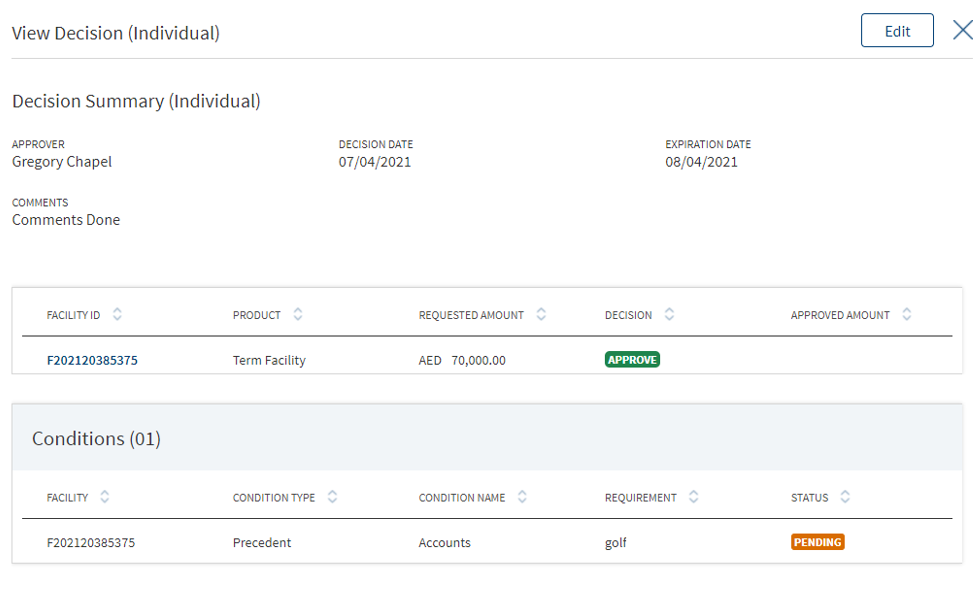
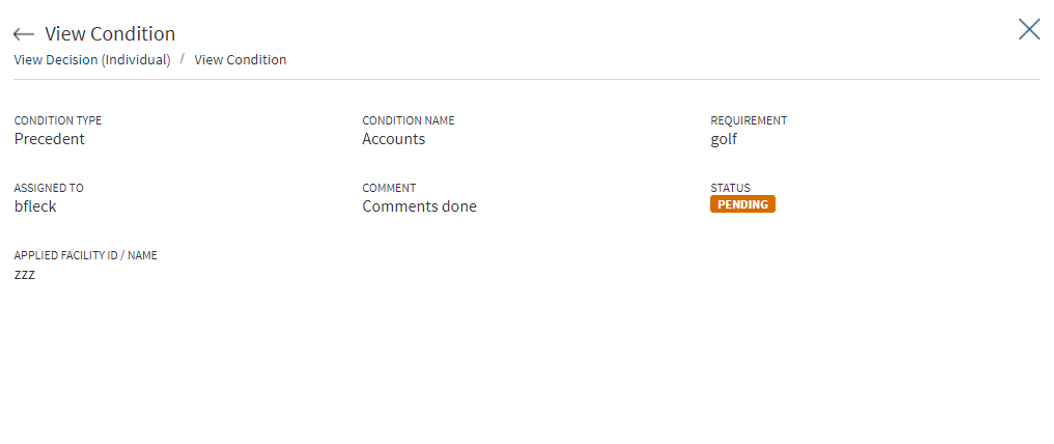
The application displays the following:
- Decision Summary: Approver, Decision Date, Expiration Date, Decision, and Comments.
- Product details: Product ID, Product, Request Amount with currency, Approved Amount with currency, and Decision.
- Condition details: Condition Type, Condition Name, Requirement, Assigned To, Comments, Applied Product ID/Name, and Status.
Committee
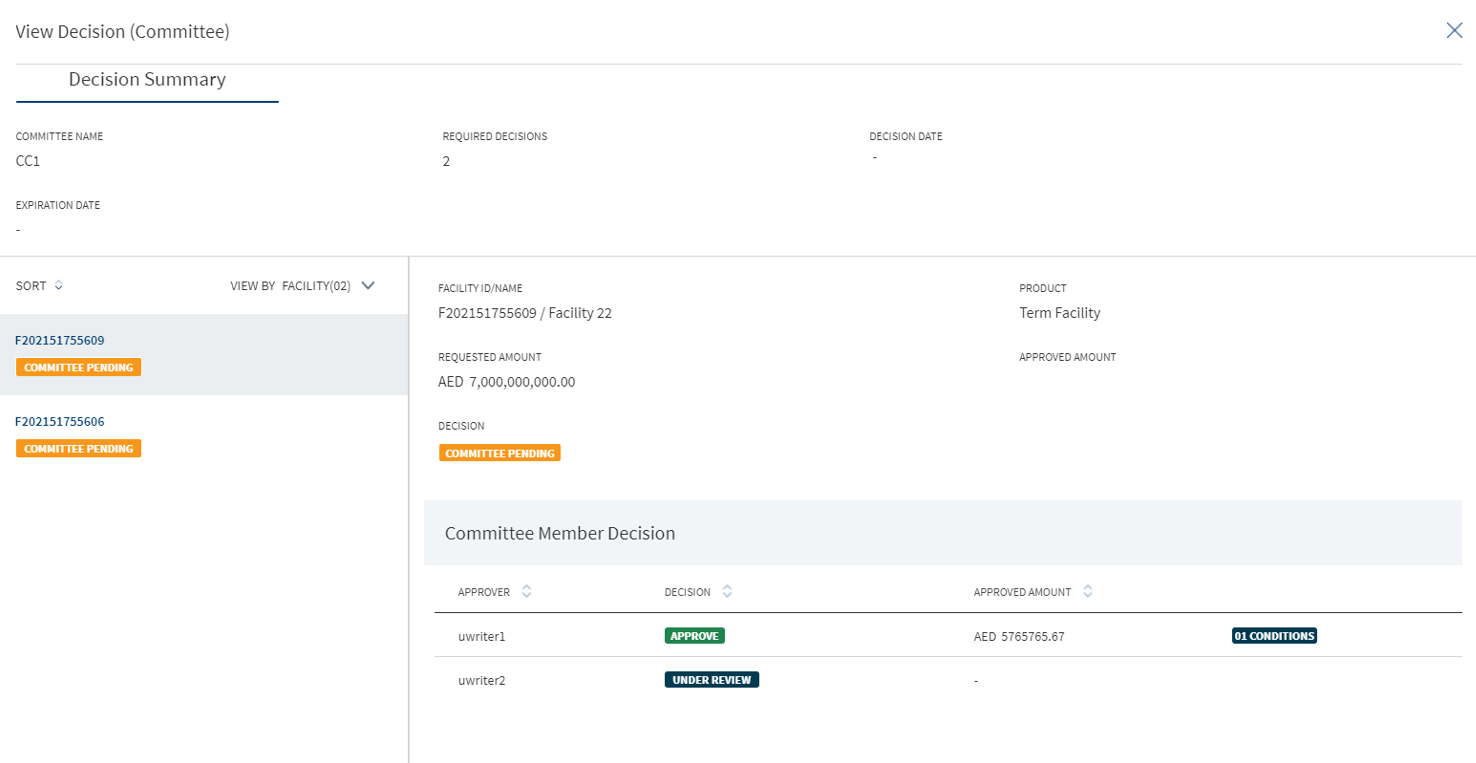
When a request hosts multiple Product, then for a committee decision, following scenarios can occur:
- All the facilities go to the same credit committee for approval.
- Few facilities go to one credit committee and other few goes to another credit committee for approval
The application displays the following:
- Decision Summary: Committee Name, Required Decisions (the number of members in the committee who can give decision. It can have values like 4 or 4/6), Decision Date, and Expiration Date.
- The user can view the details of the Product under the Product section.
- Product details: Product ID, Product, Request Amount with currency, Approved Amount with currency, and Decision.
- Committee Member Decision section with user able to view following columns which can be sorted: Approver, Decision (Pending, Approve, and Decline), Approved Amount with currency, and Conditions (indicates that the user has given some conditions along with approval). This section is visible the moment a task for all the members are formed. As and when the committee members complete the task, the decision status is updated.
- Condition details: Condition Type, Condition Name, Requirement, Assigned To, Comments, Applied Product ID/Name, and Status.
- Minutes of the Committee meeting: Committee User, Role (Secretary), Date, and Minutes (text of the minutes). The Minutes of the Committee is available only when the Committee Secretary completes the task. This task comes up only when all the committee members gives their decision. Click the row to view the details of a decision given by a particular member.
In the Add Decision screen two radio button options are available for new Product and modification Product. The options can be selected based on your requirement.
After clicking the New Product radio button, a list of all the new facilities are displayed with checkboxes, multiple boxes can be checked to proceed.
Add an individual credit decision or a committee credit decision as required. The user can easily differentiate between an Individual and a Committee decision. A bank user with Underwriter and Supervisor roles can capture decision and related conditions for a Product or multi-Product.
An authorized user can capture decision and related conditions for a Product or multi-Product.
After adding the required details, click Add Decision. On the confirmation pop-up, click Yes. The application displays a message that the decision is added successfully. On completion, the decision condition summary is updated. The Decision, Comment, and Conditions added to a Product is displayed at the Decision section of the Product Overview screen.
The Decision is divided into the following sections:
Previous Decision
Displays the list of previous decisions made with the associated conditions.
- The heading displays the count of previous decisions.
- User can view the existing decision given on the Product.
- The following columns are displayed in view-only mode :
- Product ID
- Decision
- Approver
Date
Facilities
The application displays the list of facilities included in the request. Select the required Product to apply the decision. Selection can be one, many, or all the facilities.
- User can view the Product or multiple facilities under a request.
- The following details are displayed:
- Product ID
- Product Name
- Product
- Requested Amount with currency - Product amount
- Approved Amount with currency – The value defaults to zero and approver has to enter the amount while giving the decision.
User can select all the facilities, few of them, or only one Product from the list to give decision.
Decision Details
- User can capture the following fields:
- Decision: The list with blank as default option. User can select the decision from the list. The list items are fetched from the Origination Processing MS. The list items are: Under Review, Recommend Approve, Approve, Recommend Decline, and Decline.
- Approver: View only, auto captures the name of the person taking the decision.
- Decision Date: View only, auto captures the date on which decision is made.
- Expiration Date: Defaults to a month from the decision date and cannot be updated.
- Comment: Free text area.
- On completion, the decision summary is updated with the latest values.
An authorized user who created the decision can edit/update a credit decision while also monitoring a variety of variables, thresholds, and options, and react accordingly. The records that are updated at request overview also reflect at Product and entity overview and vice versa.
On the context menu of the decisions list, click Edit. The Edit option is not present for credit committee decisions and applicable only for individual decision.
- Make the changes as required.
- The following details can be edited: Decision, Comment, and Approved Amount (recommended amount if it is not final decision).
- A final decision is not editable and only a decision with Pending status can be edited or deleted. On the Edit Decision screen, user cannot add/edit/delete conditions. The Applies To section cannot be edited in case of multi facilities.
- Click Update Decision to save the details.
- The application displays a confirmation message that the decision is updated successfully.
The updated records are displayed in the decision summary list.
Click Cancel to discard the changes. On the confirmation pop-up that appears, click Yes. The changes are not saved.
Monitoring
This section explains the following:
Compliance
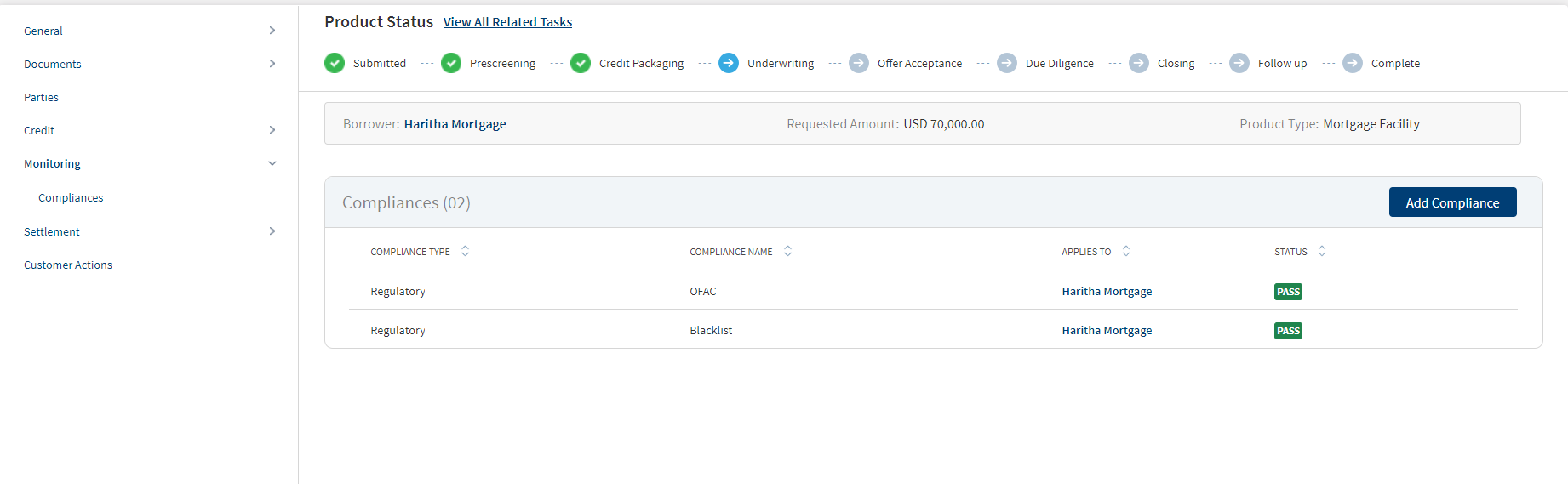
The compliance can be third-party integration or manually handled. The application displays the current listing of all compliance items (required at this point of processing) for review. This list indicates all relevant regulatory and internal compliance required. This section provides an automated overview of all compliance line items involved with the request up to the current processing stage. A user Should be able to add Compliance to both new and modification Product in request overview Compliance section and can add a compliance item and view the compliance result. The following details are displayed: Compliance Type, Compliance Name, Applies to which party or Product depending on the selected compliance type and name, and status.
Do any of the following:
- Click Add Compliance to add a compliance item.
- On the
 context menu, click Edit to modify the details. The items with Pending and Failed status only can be edited.
context menu, click Edit to modify the details. The items with Pending and Failed status only can be edited. - Click the row to view the details.
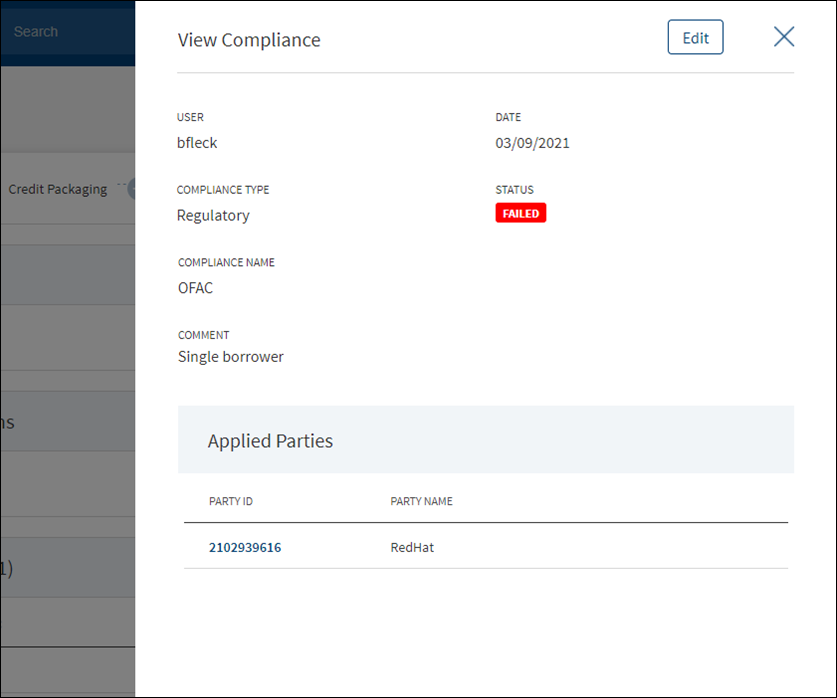
- Click Edit to modify the details. The items with Pending and Failed status only can be edited.
- Click X to close the form.
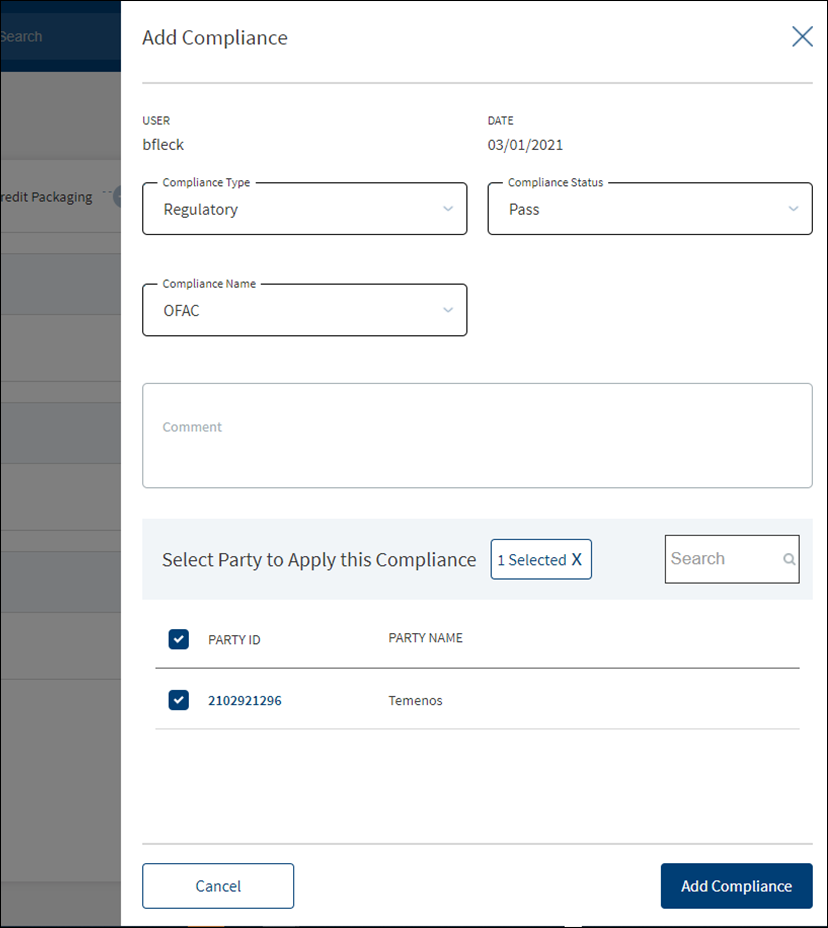
- The application displays the signed-in user name and the current date.
- Select the Compliance Type from the list - Regulatory and Internal.
- Select the status type from the list - Passed, failed, pending, and waived. If a third-party system is used, it is possible to pull the result directly from that system.
- Select the Compliance Name associated with the Compliance Type from the list.
- Add Comments. When a lengthy comment or description is entered which does not fit the field, then the content moves to the next line of the field. The field accepts up to 500 characters.
- The application lists the parties, facilities, or collateral depending on the selected compliance type and compliance name. Refer to the following examples. Select the required item. By default, one item is selected.
- Example: Compliance Type - Regulatory, Compliance Name - ECOA. Entities list is displayed.
- Example: Compliance Type - Internal, Compliance Name - Underwriting Guidelines. Facilities list is displayed.
- Example: Compliance Type - Internal, Compliance Name - Appraisal. Collateral list is displayed.
Compliance cannot be added/applied more than once to a Entity/Product/Collateral. The Entity/Product/Collateral to which the Compliance Name and Compliance Type combination is already applied is disabled and not available for the user to select.
- Click Add Compliance. The application displays a message that the compliance item has been added successfully and the compliance is added to the Compliance list.
The items with Pending and Failed status only can be edited.
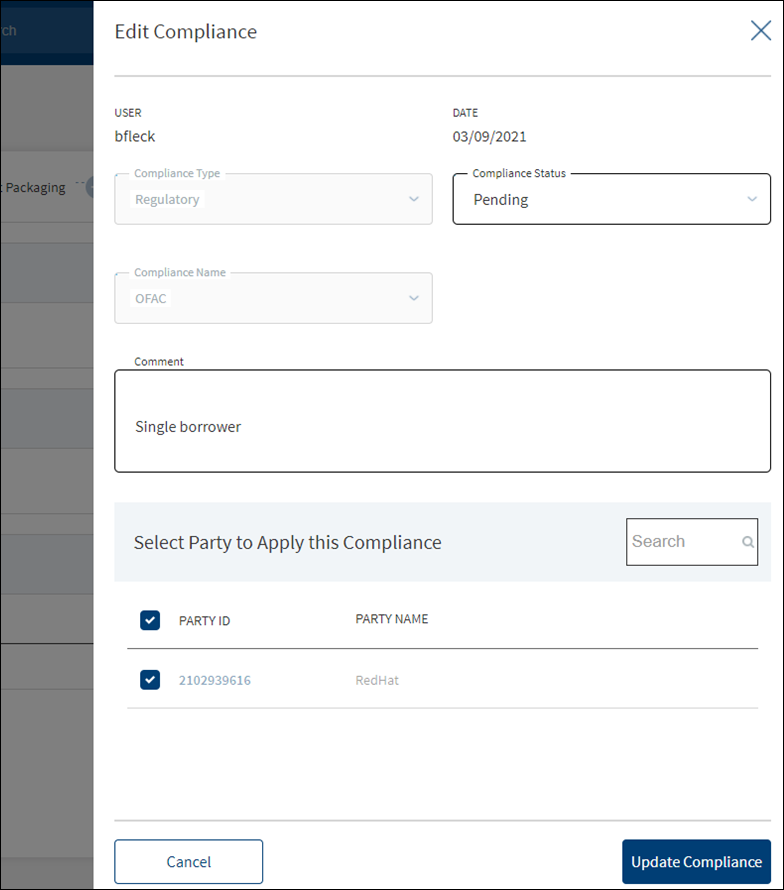
- Make the changes as required.
- The following details can be edited: Status and Comments section.
- Click Update Compliance to save the details.
- The application displays a confirmation message that the compliance is updated successfully.
Click Cancel to discard the changes. On the confirmation pop-up that appears, click Yes. The changes are not saved.
Integration
The section explains the external service details.
External Services

Capability to add external services (third-party integrations) and storing their result in the Origination Processing MS against each entity and the provision to upload documents.
The application displays the list of external service providers associated with an entity for various account types with the following details: Service Provider name, Entity Name, Account Type, Date report received, Status, and Report to download.
Do any of the following:
- Click Add Service to add a service provider.
- Click the row to view the details.
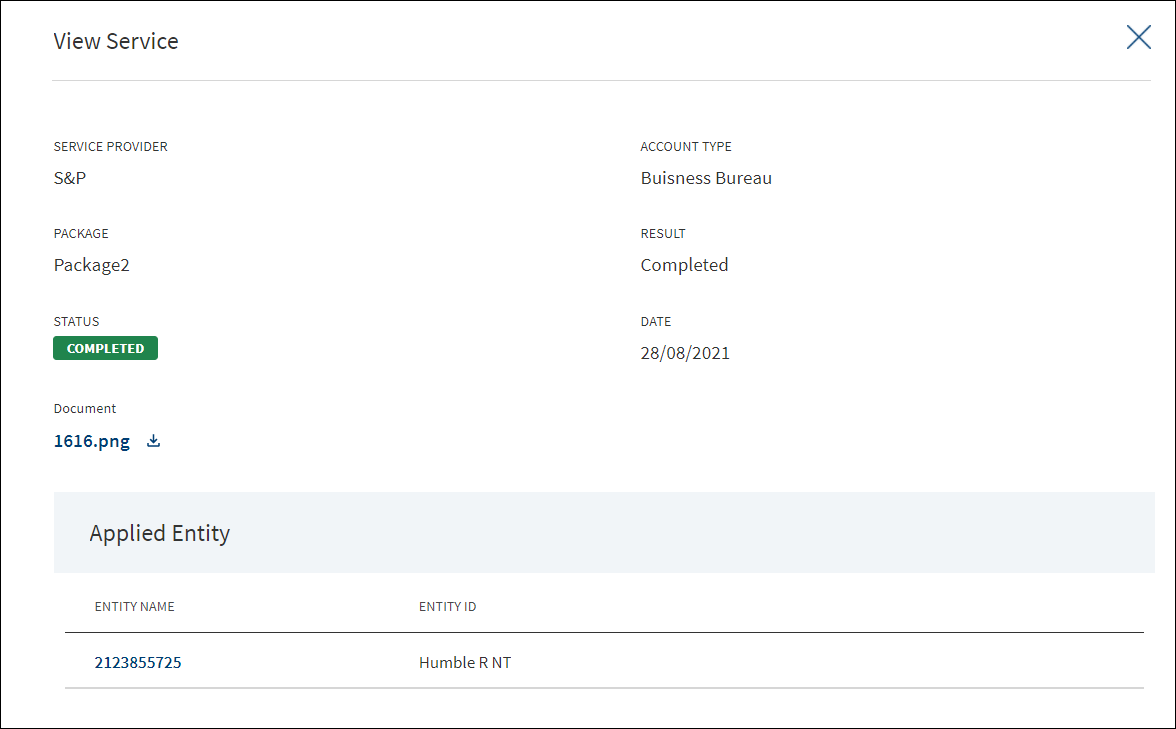
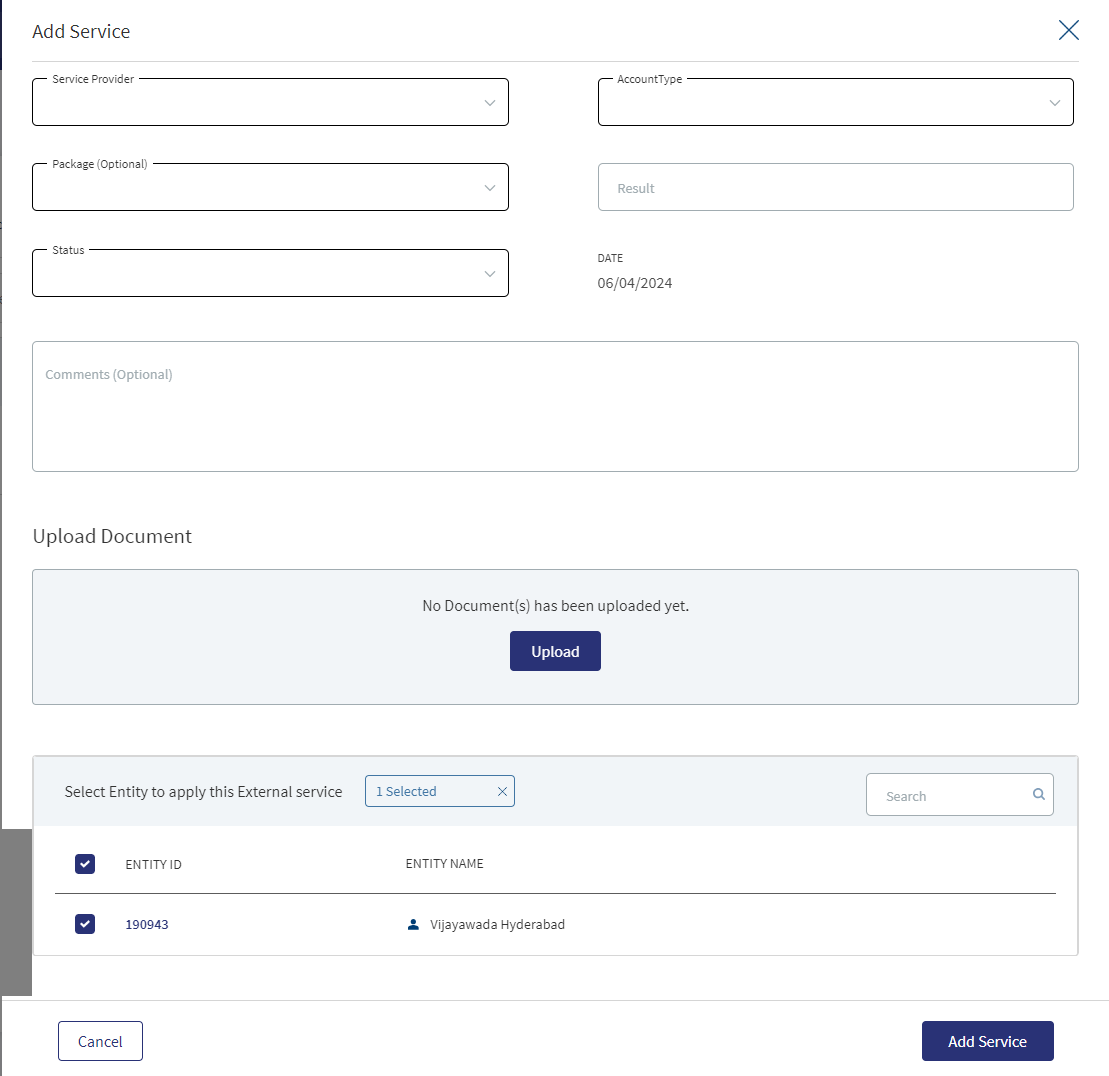
Until otherwise stated, all fields are mandatory.
- Select the Service Provider from the list.
- Select the Account Type from the list.
- Select the Package from the list. It is an optional field.
- Enter the Result.
- Select the Status from the list. The options are: Pending, Completed, Rejected, or Failed.
- If required, click Upload to upload document(s) in support of the service. Select the file to upload. The file name can contain alphanumeric characters and cannot contain spaces. The document types can be PDF, TXT, JPG, PNG, and JPEG. The maximum size allowed per document is 25 MB.
- In the Select Entity to Apply section, select the required entities. Filter the entities by Date as required.
- Click Add Service. The application displays a confirmation message that the service is added successfully.
Customer Actions
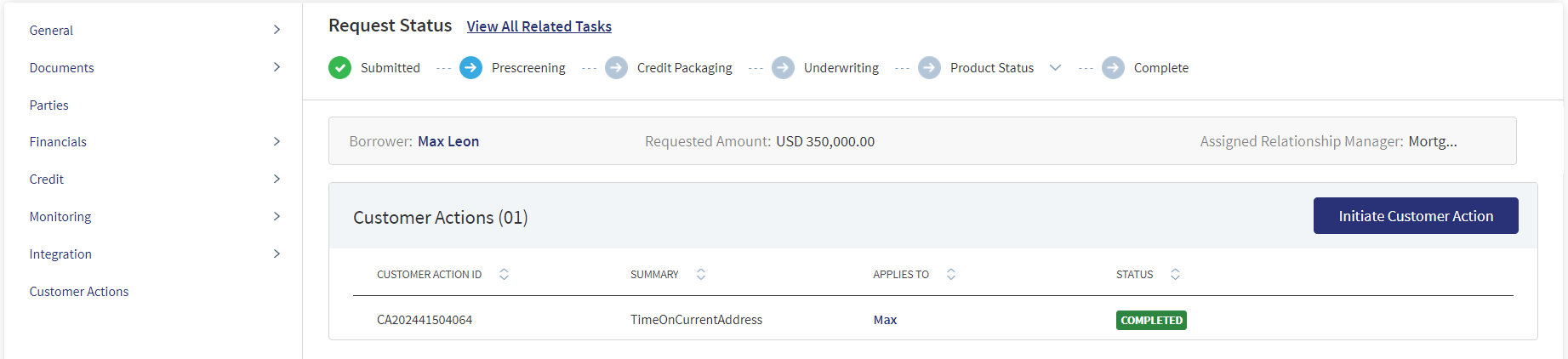
The Bank User can access customer actions menu from Request overview, where he will be able to view the list of customer actions already raised. And also initiate customer actions if required.
A User can raise Customer Actions (Manual) at the Product level and not at the Drawing level. Automatic or system generated customer actions are generated at the Drawing level. Funding related customer actions are at the Drawing level and not at the Product level (in case the Product has drawings).Funding related customer actions are generated depending on the number of drawings the Product has. Each drawing has a separate customer action.
- Additional Information for repayment related customer actions display at the Drawing level and not at the Product level(in case the Product has drawings).
- Additional Information for repayment related customer actions is generated depending on the number of drawings for the Product.
- If the Product does not have drawings , then the funding related customer action is triggered at the Product Level.
The Applies To displays the Drawing ID, in the Funding customer action for Drawings.
The customer actions display in the Entity Overview/ Request overview/ Product Overview / Drawing Overview.
Please refer to the link for more information regarding Customer Actions.
APIs
For the complete list of APIs shipped as part of this feature, see Experience APIs documentation.
In this topic